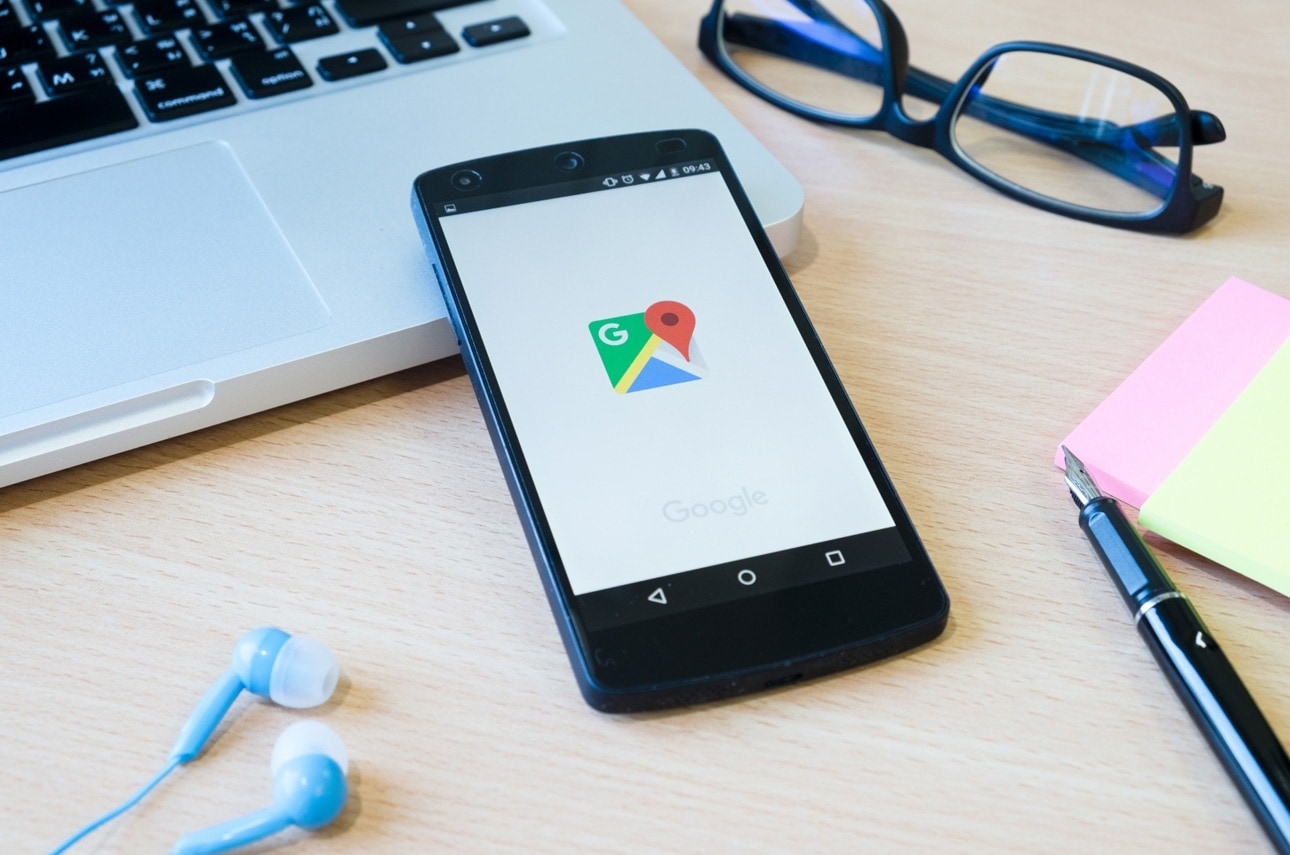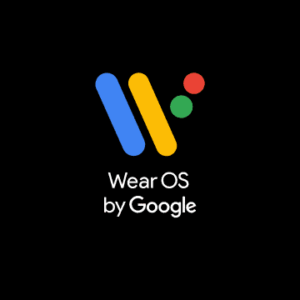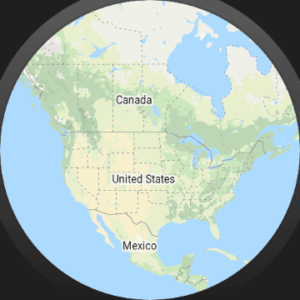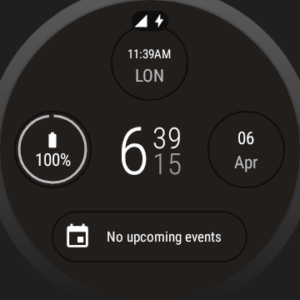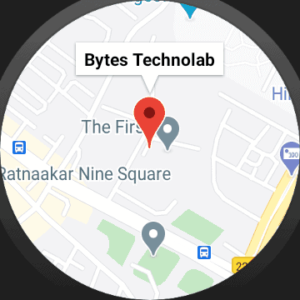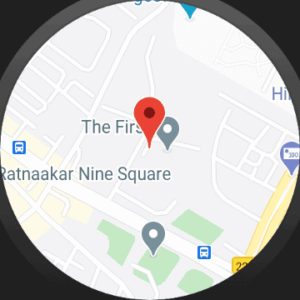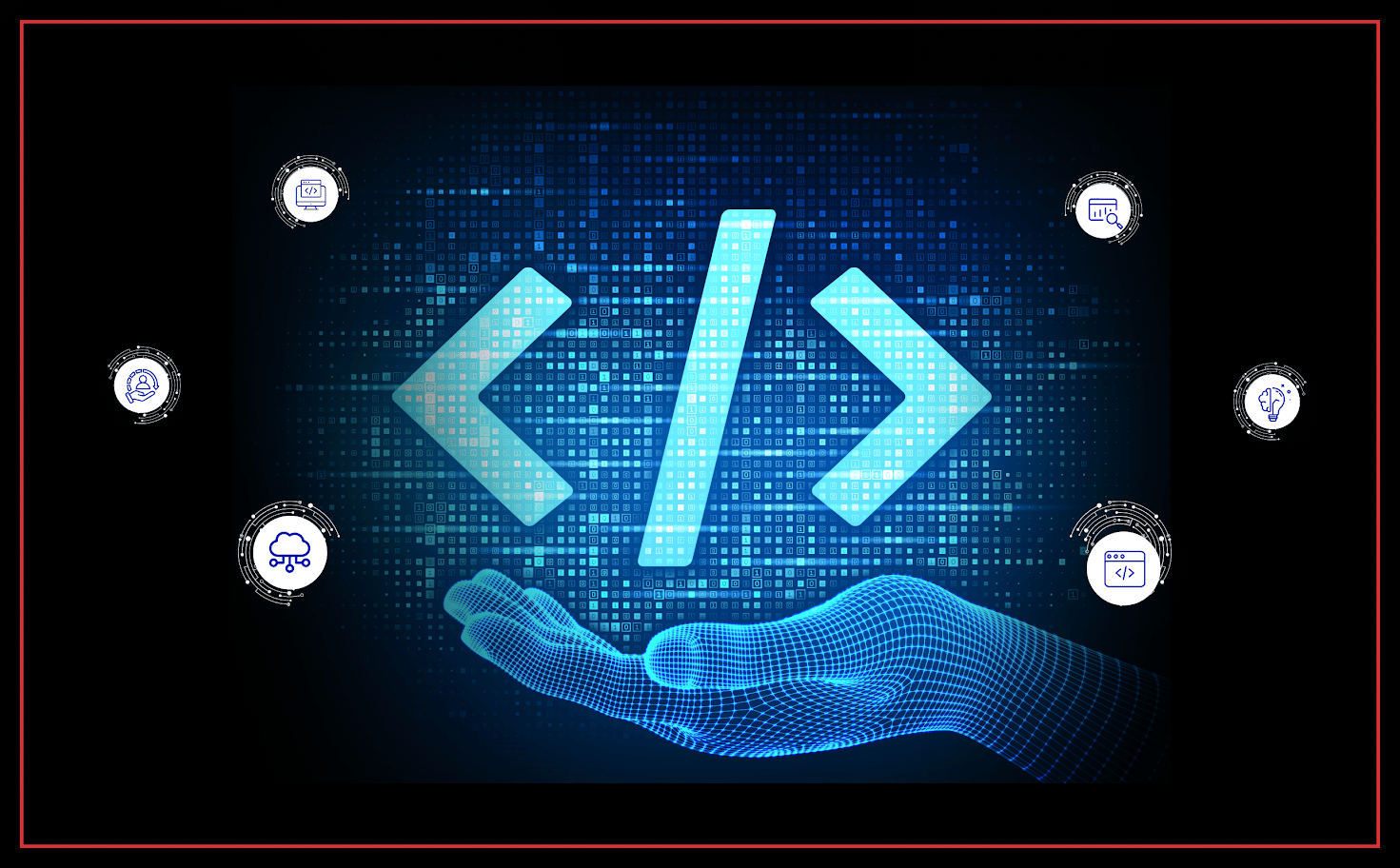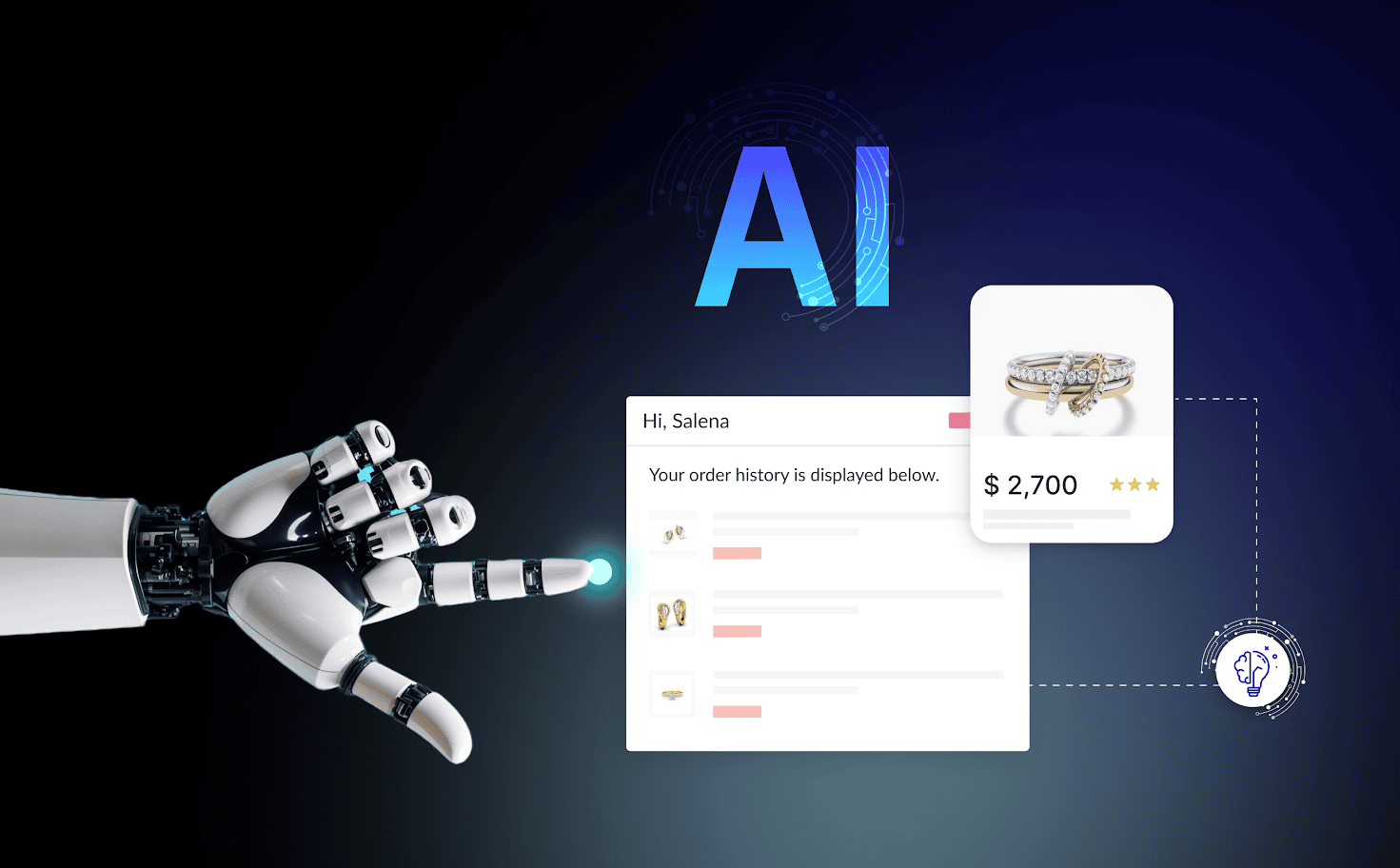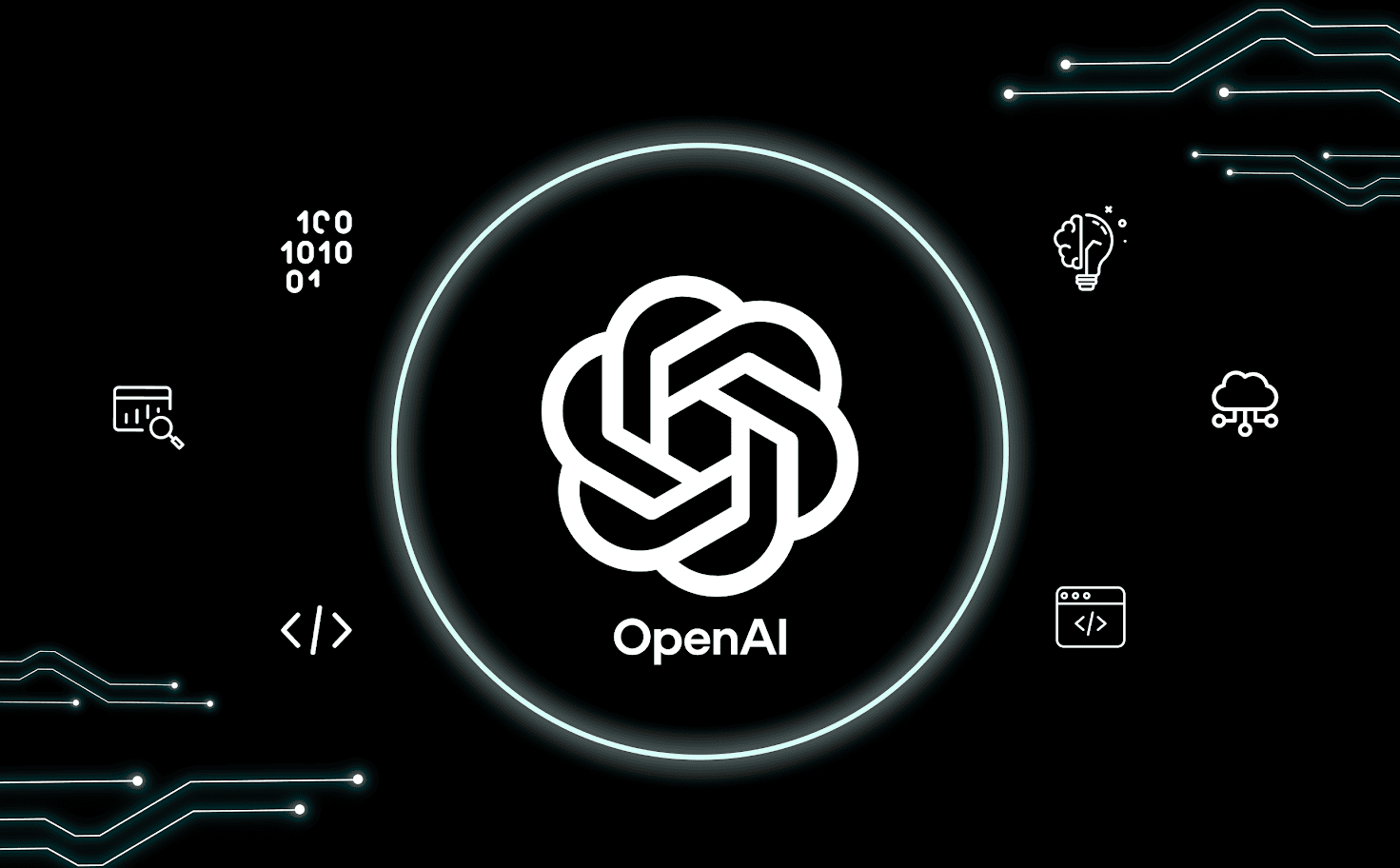Google Map on Android Wear OS
One of the easiest and most powerful uses of your smartwatch is getting directions, and the experience is particularly good on Google’s Wear OS products.
There’s just no better solution for those days when you don’t want to keep searching at your screen for turn-by-turn directions because it’s powered by Google Maps.
There are a few things to keep in mind when getting this app: it won’t come pre-installed on your Wear smartwatch, and it won’t function the same for iPhone users as it does for Android users.
You can build a map-based wearable app that runs directly on Wear OS through Google devices using the Maps SDK for Android. Your app’s users can see their positions on the globe by just looking at their wrists. They can, for example, map their location on a street, then zoom in for more information, or tap a marker to see a data window provided by your app.