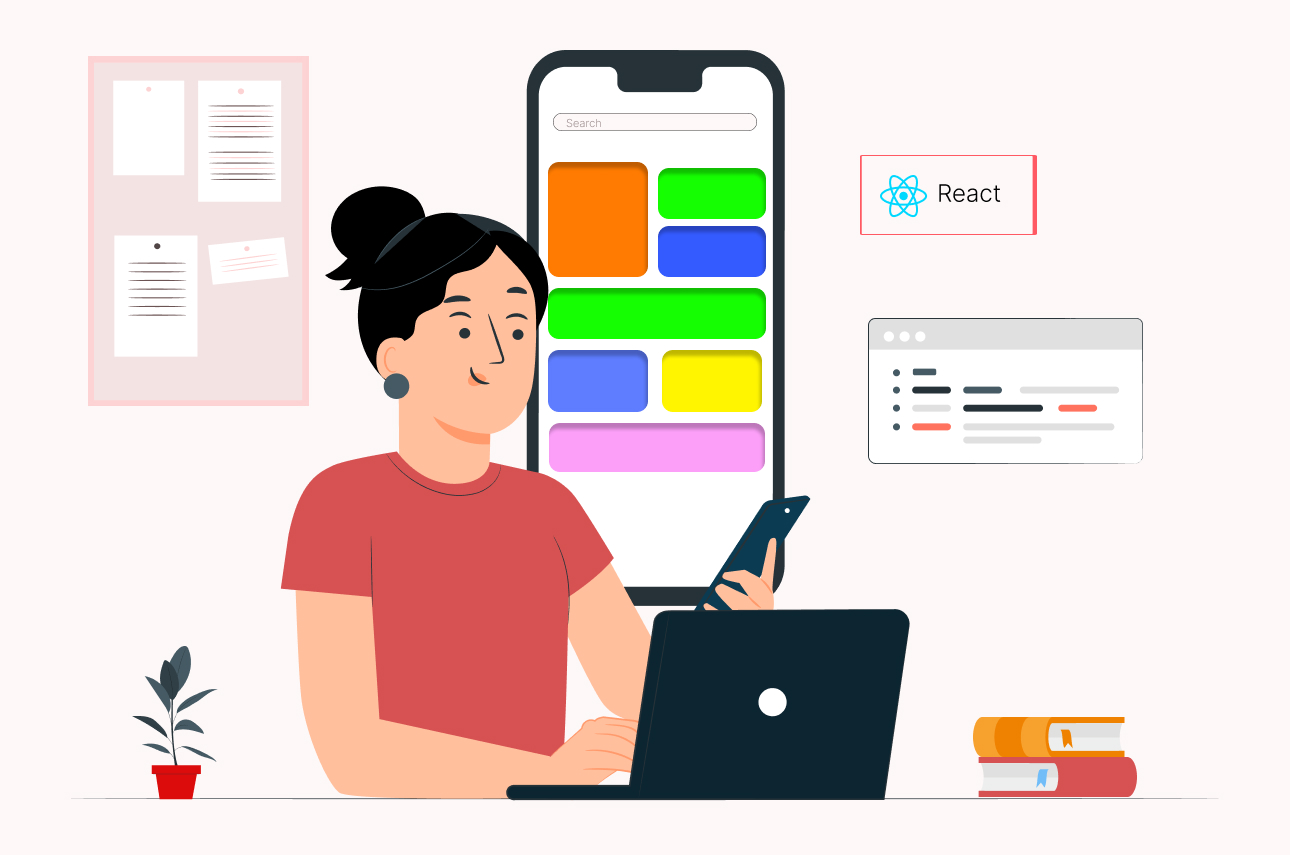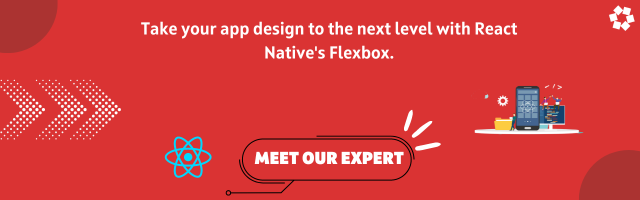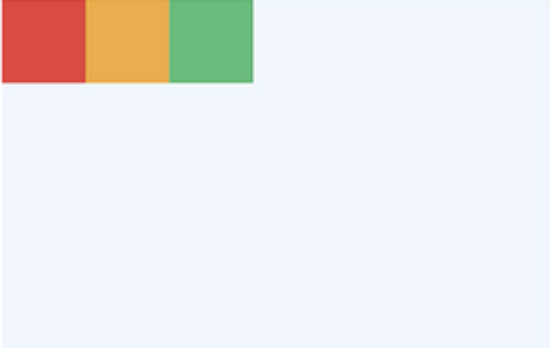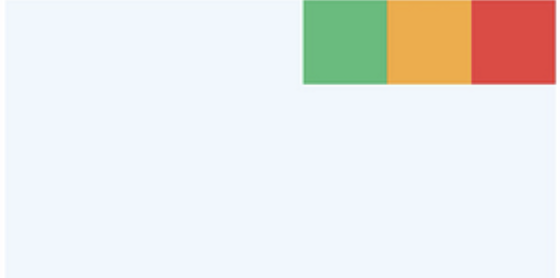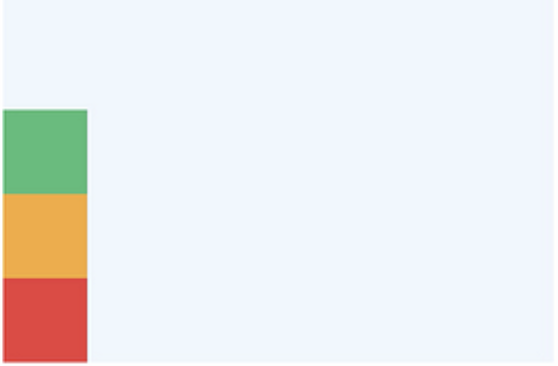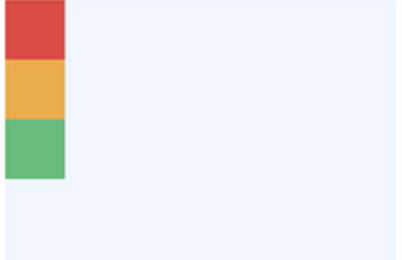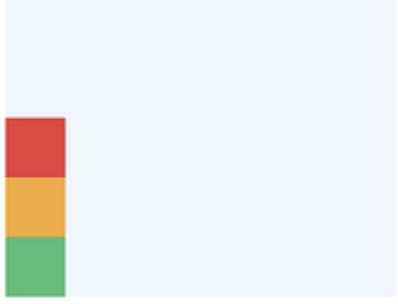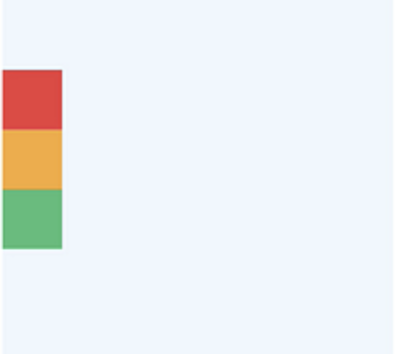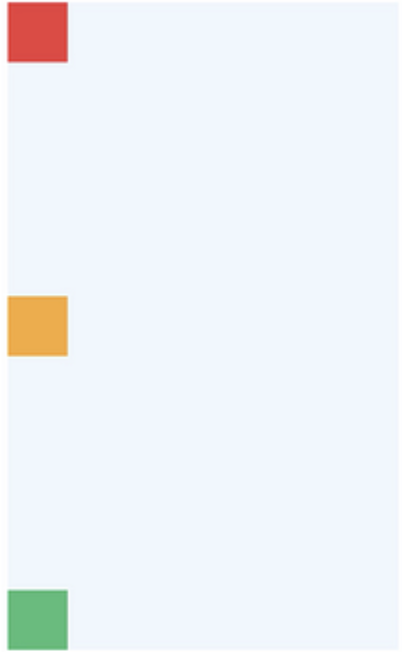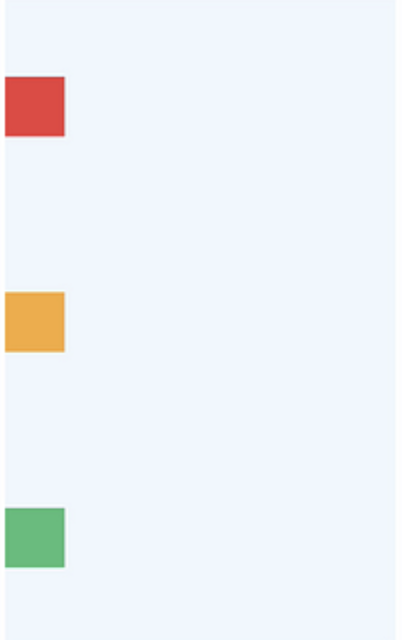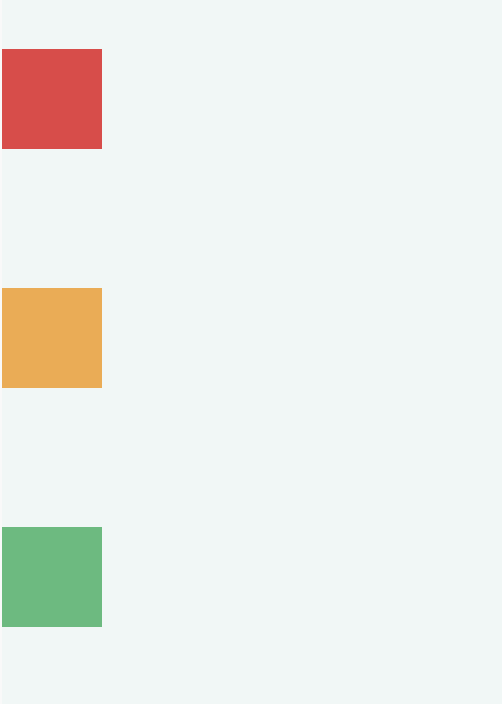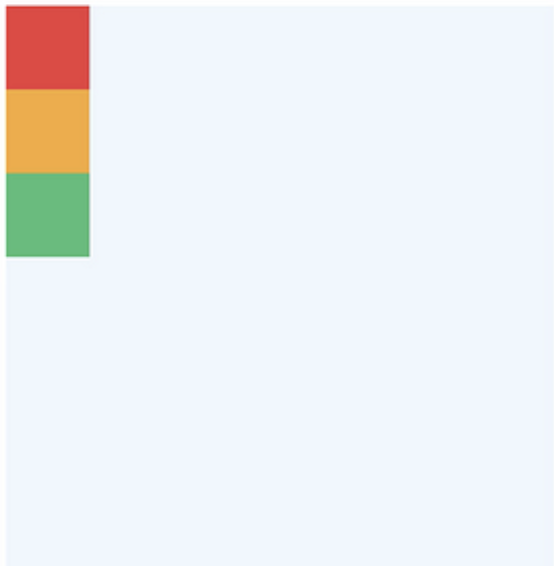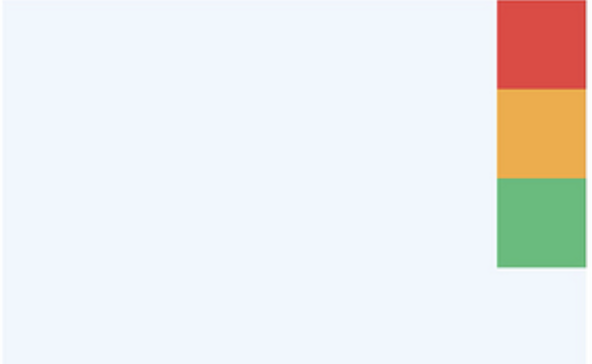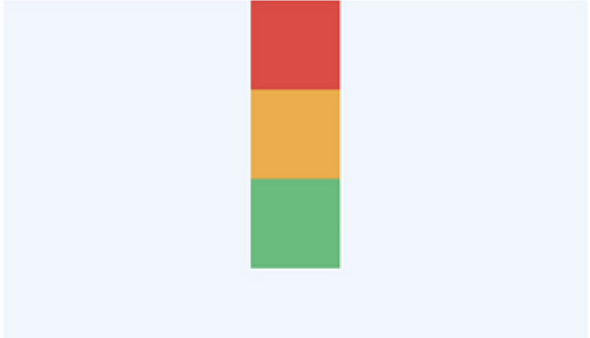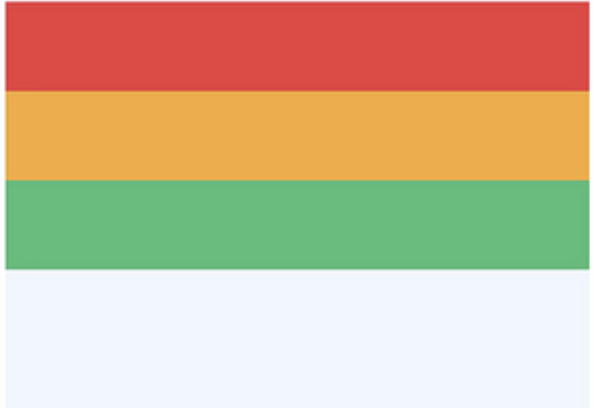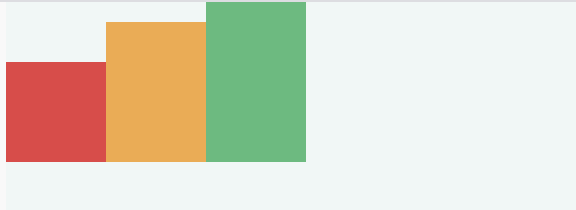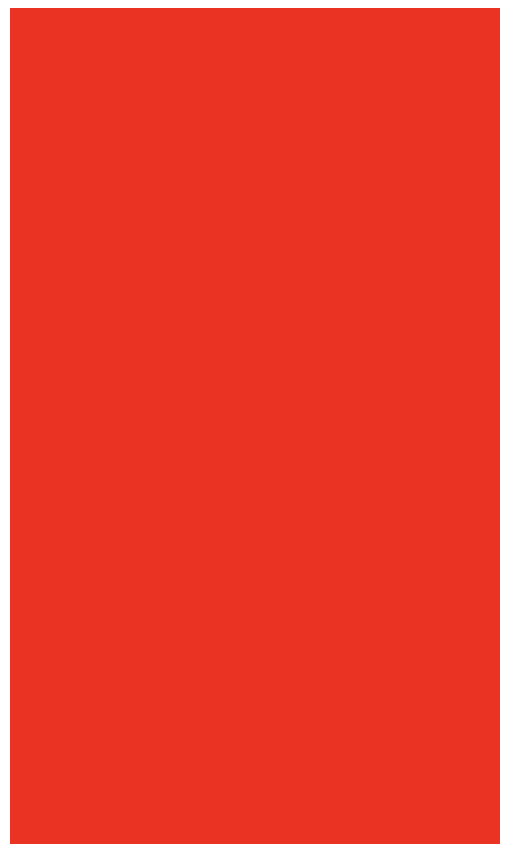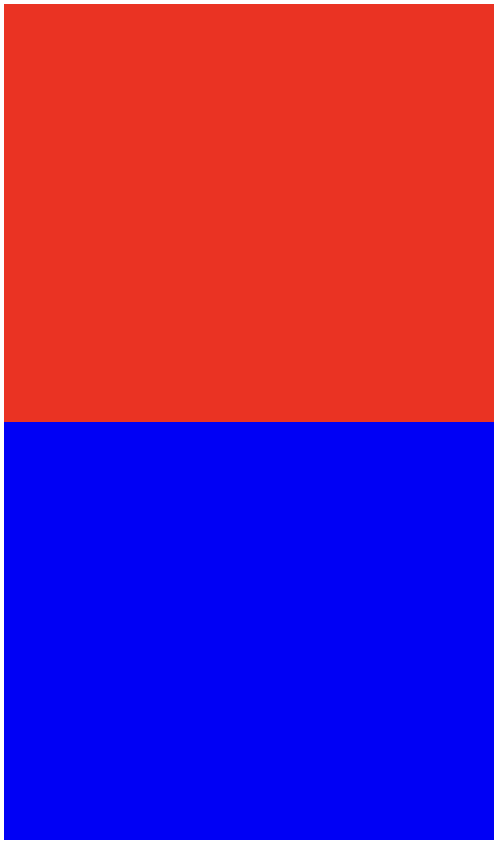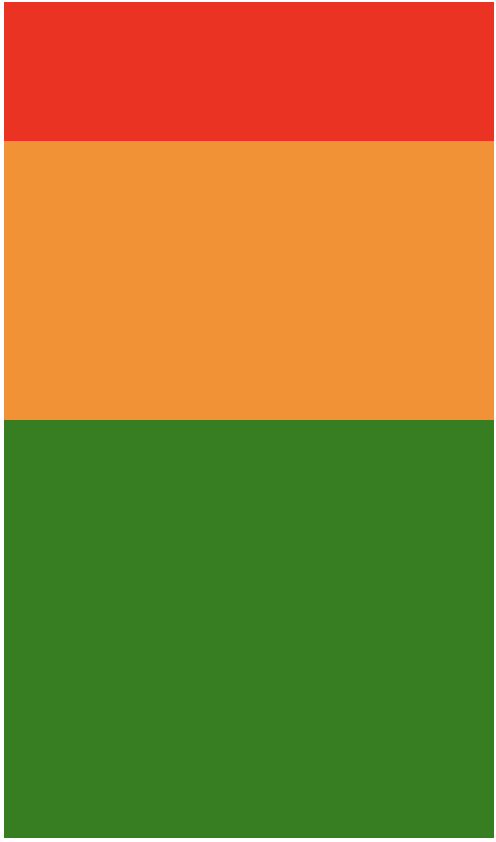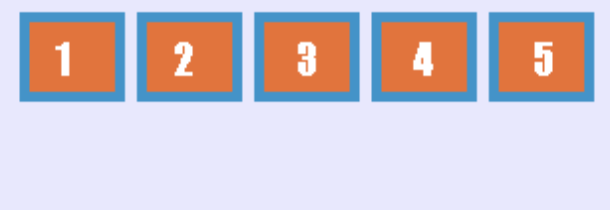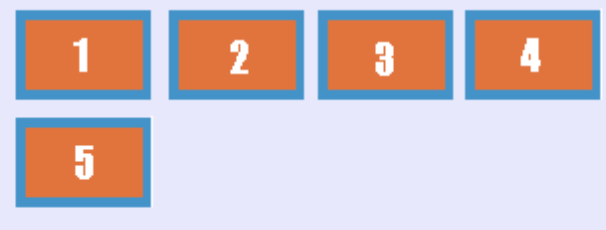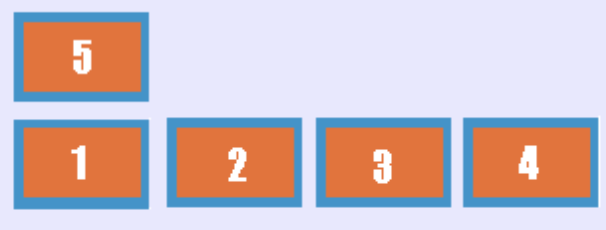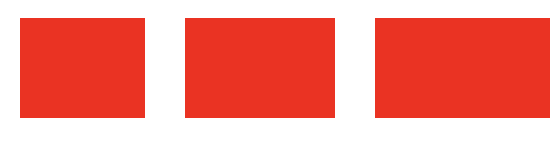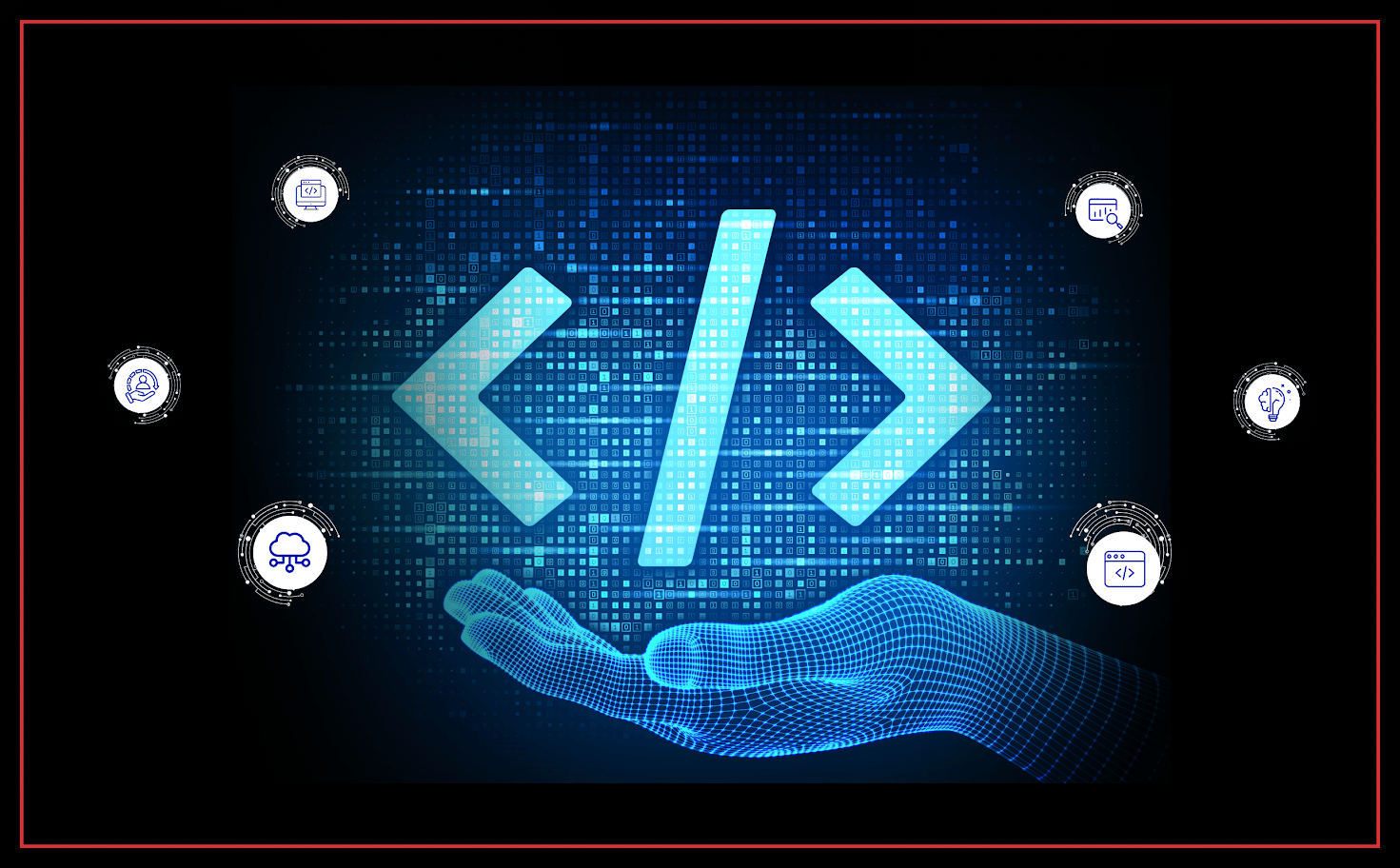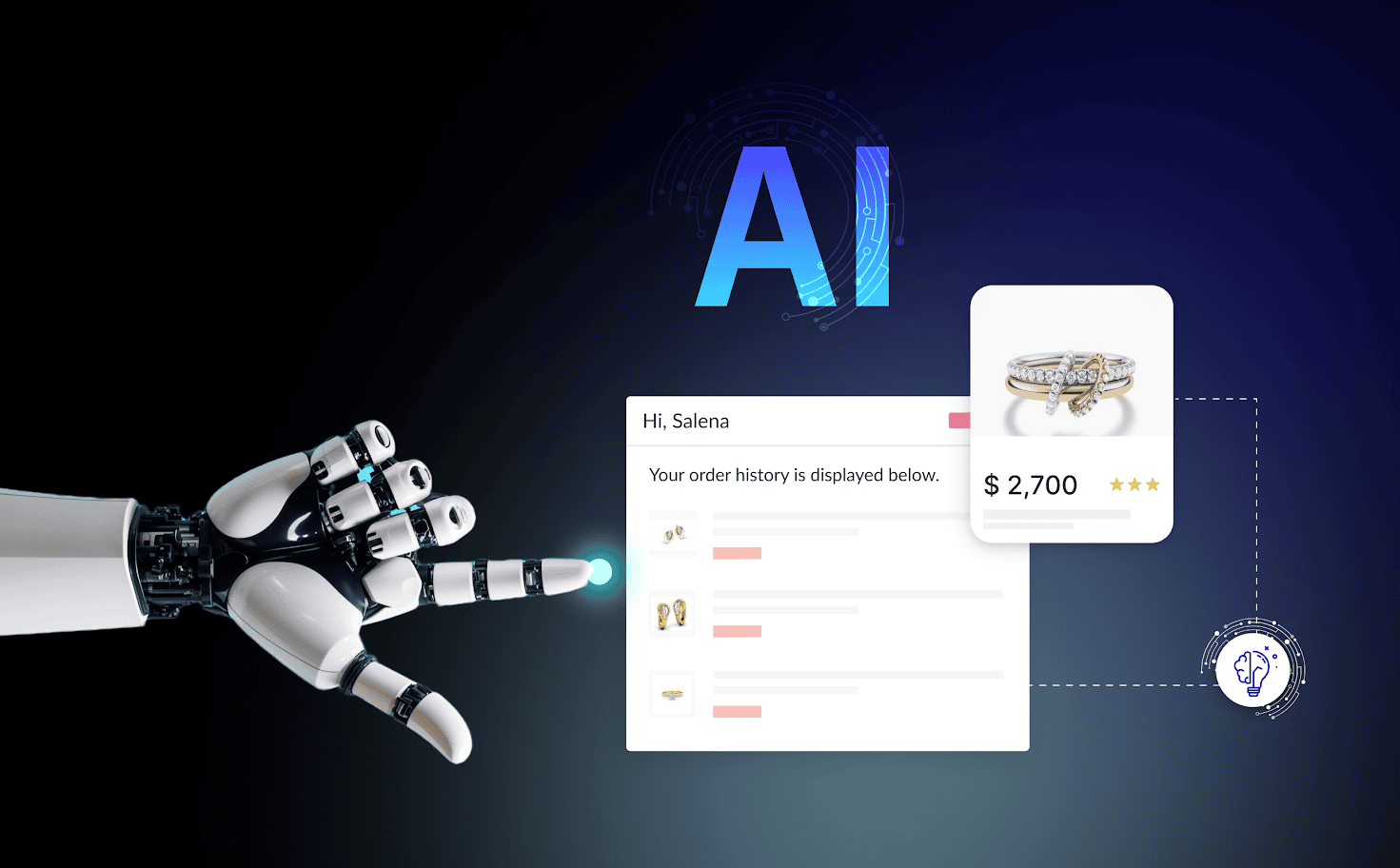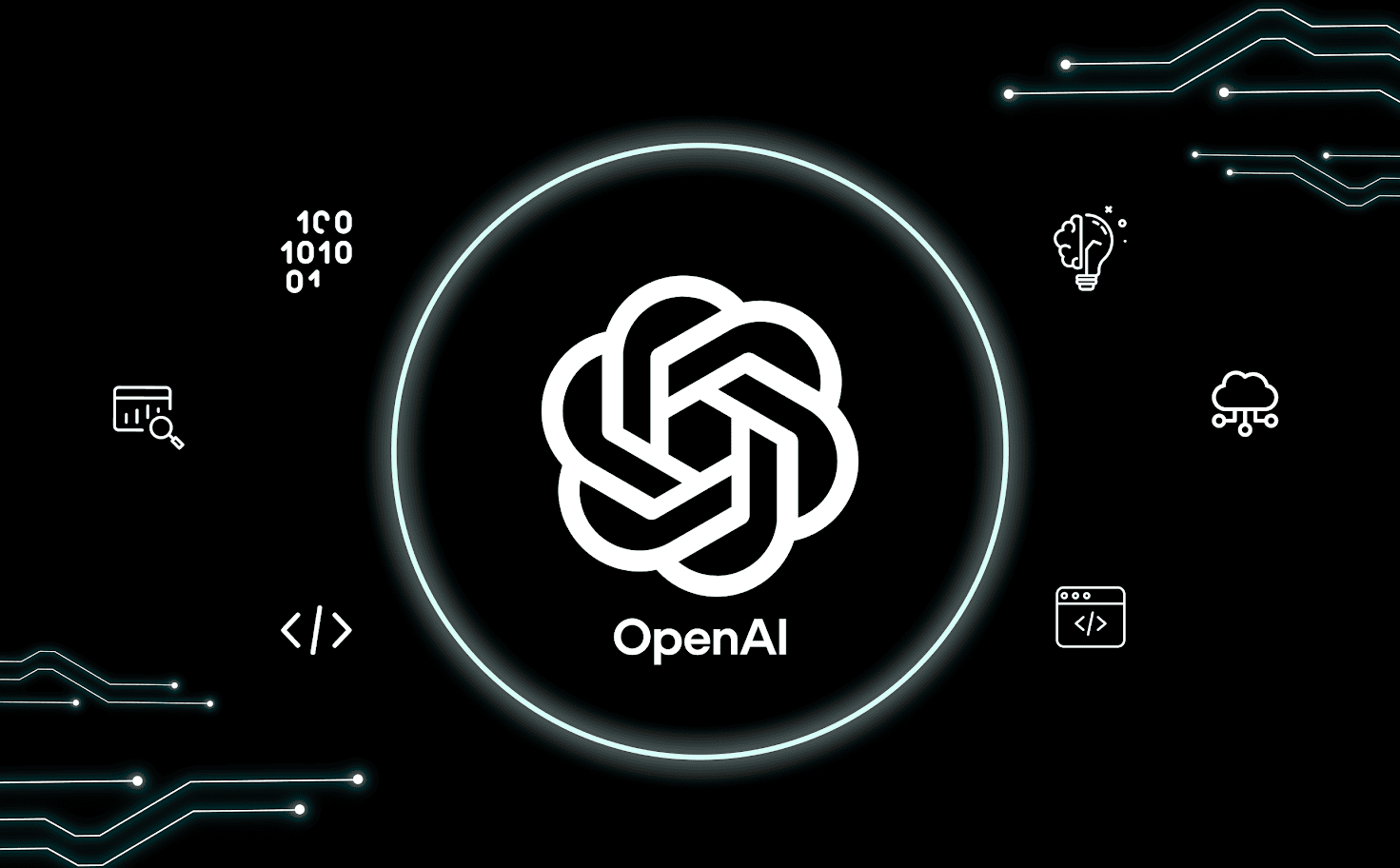Introduction
Wassup mobile geeks? We all know the importance of responsive mobile app designs and I am sure all of us have read enough about it. So today, I would like to express my thoughts on Flexbox and its imperative role in responsive app design.