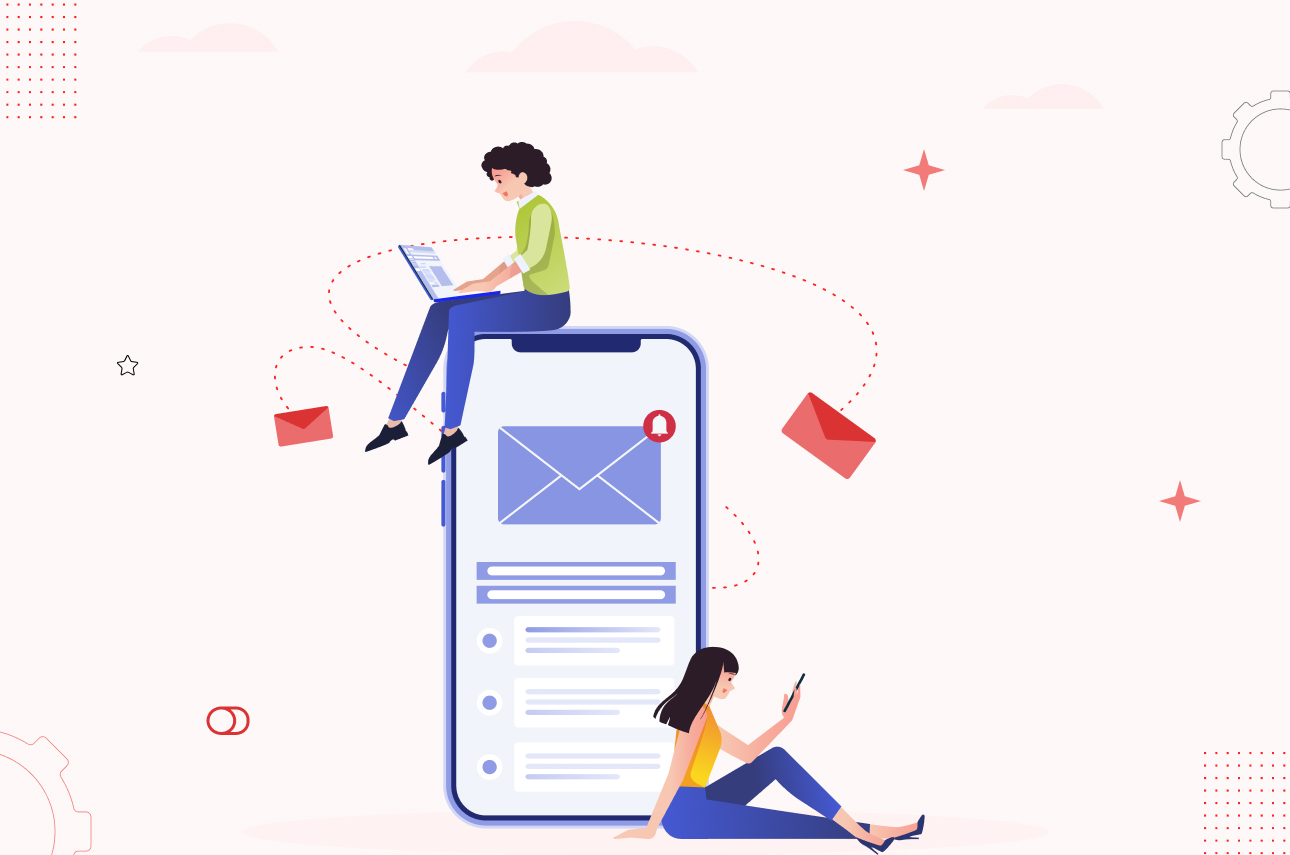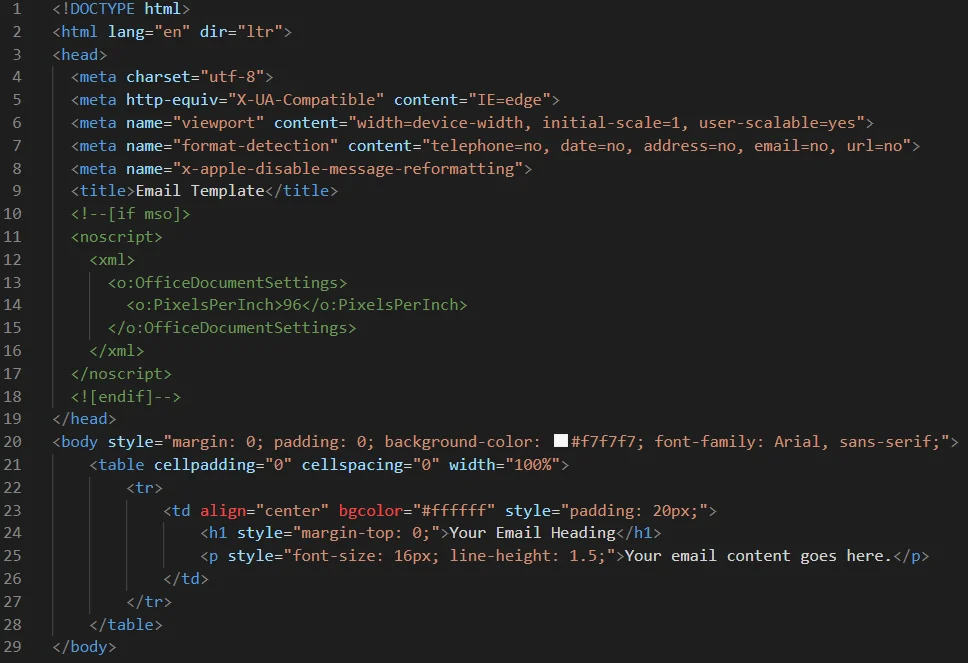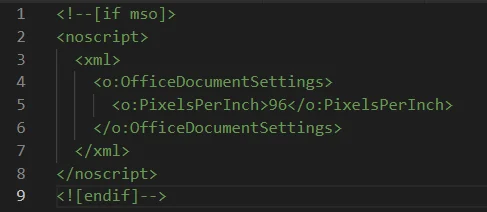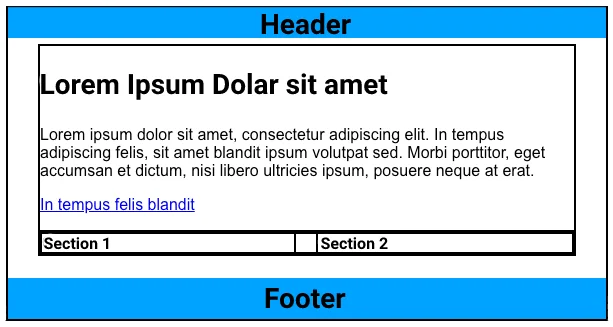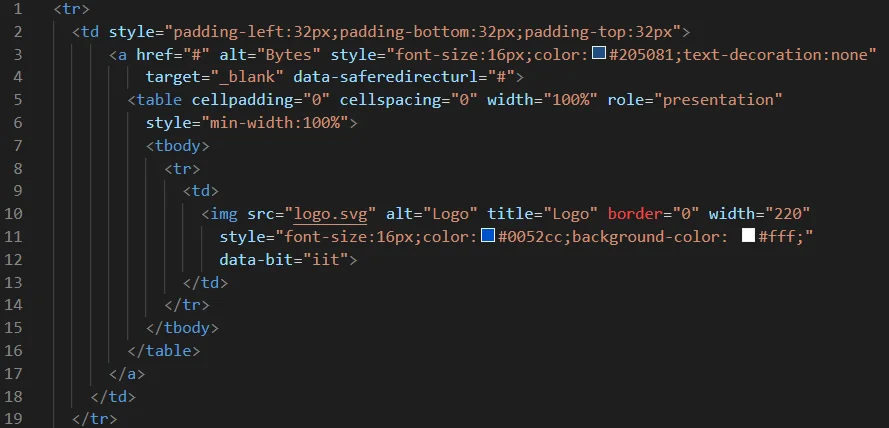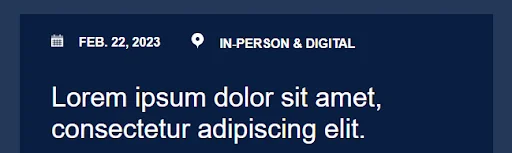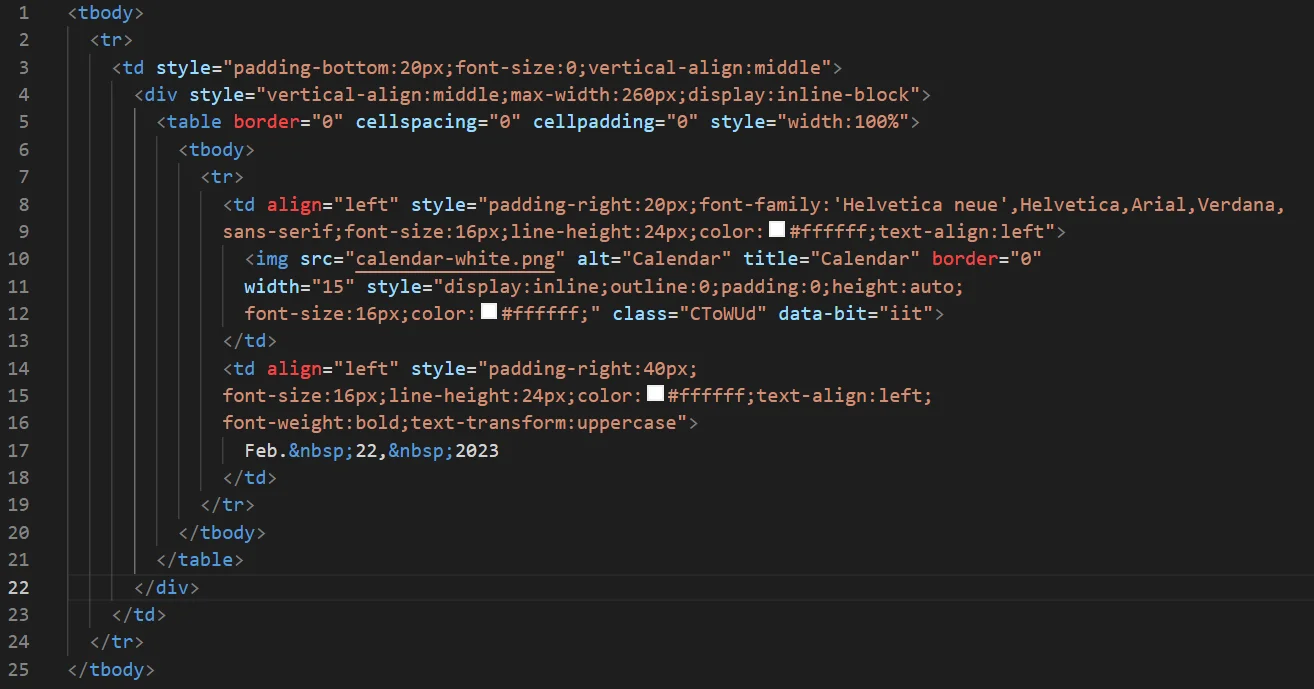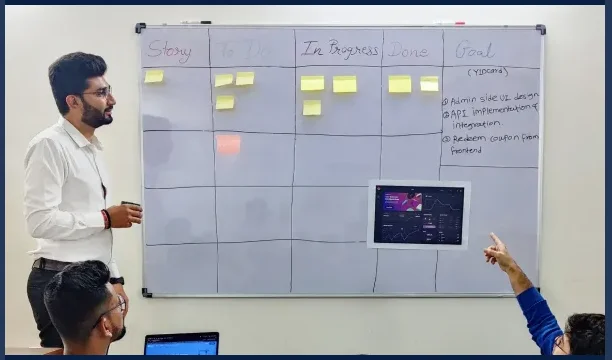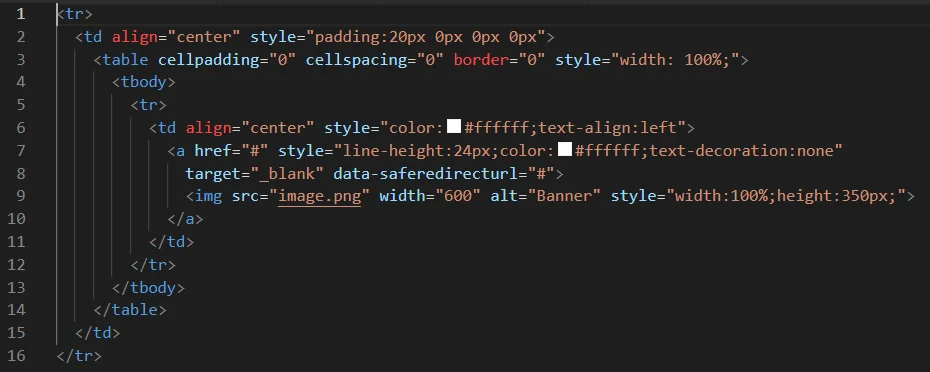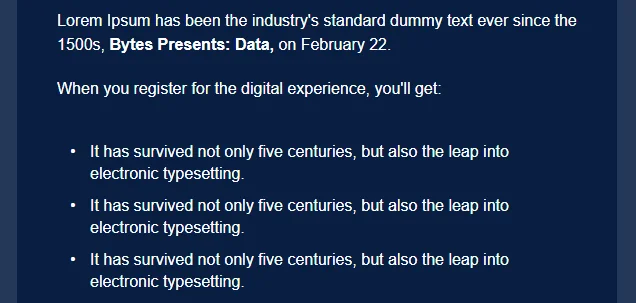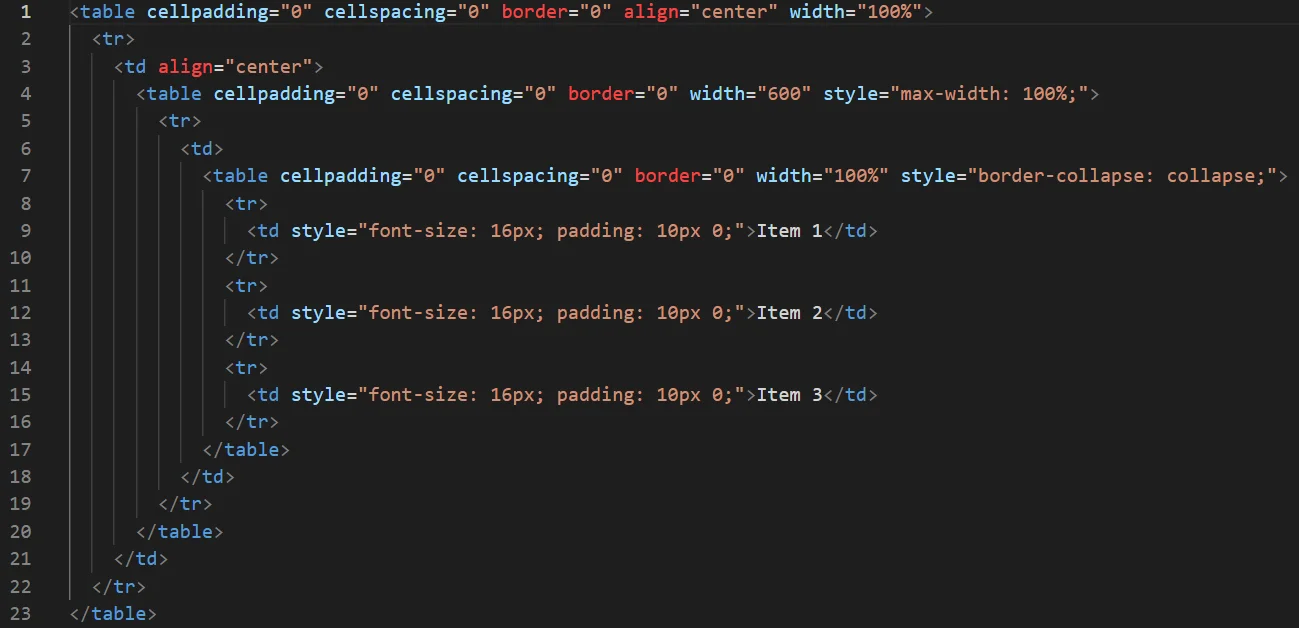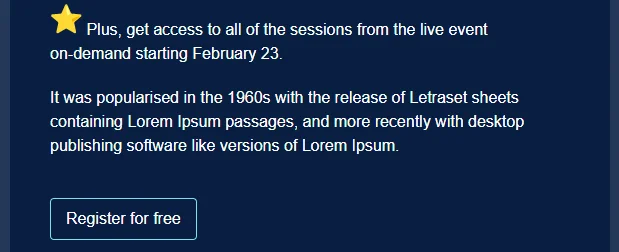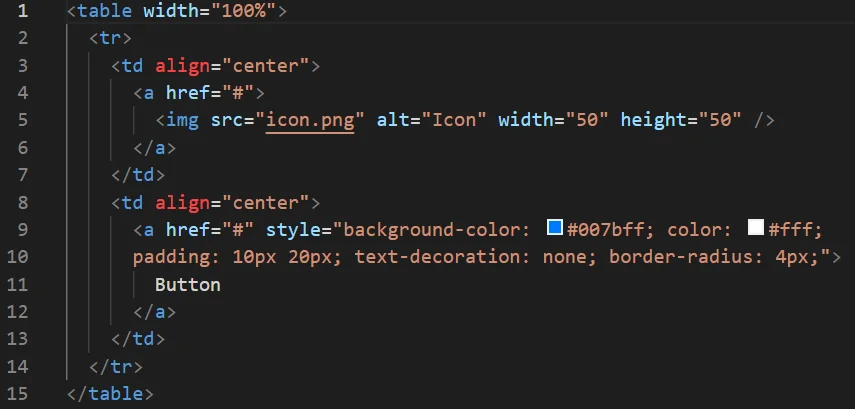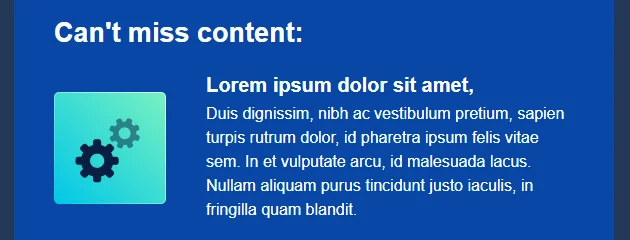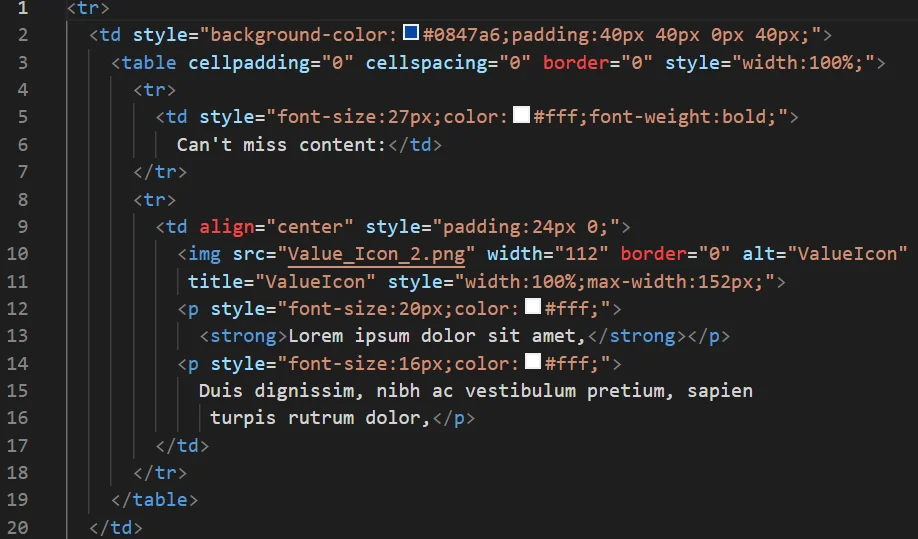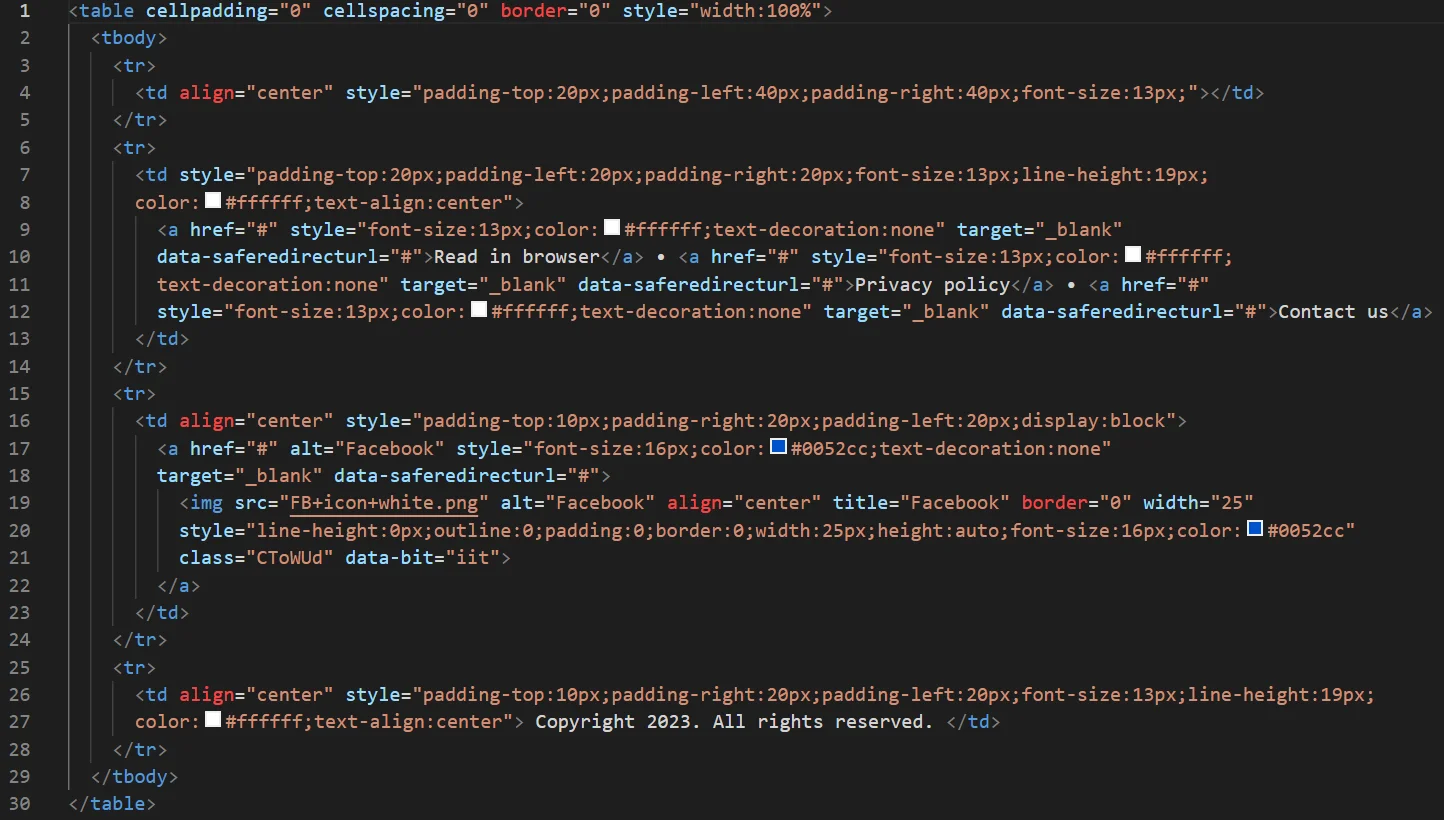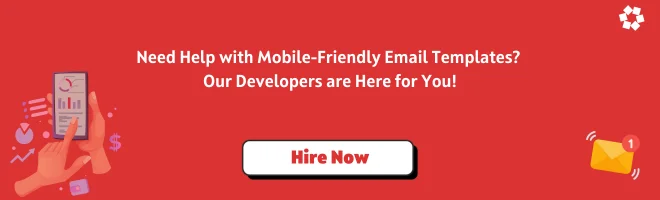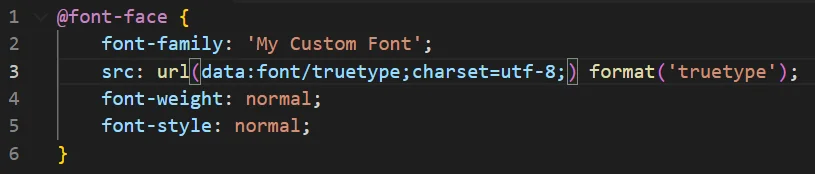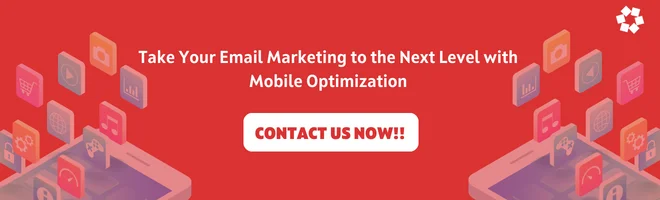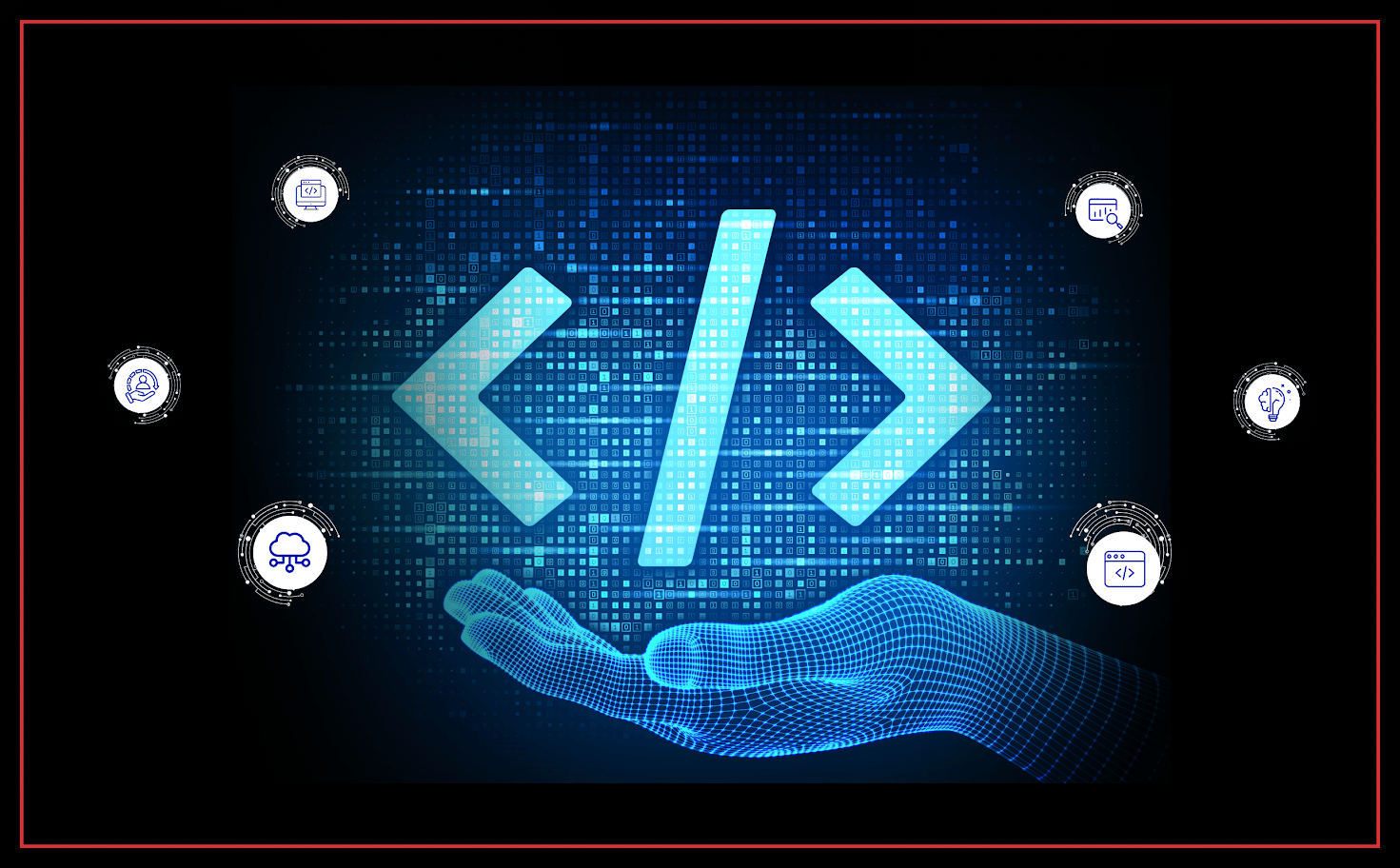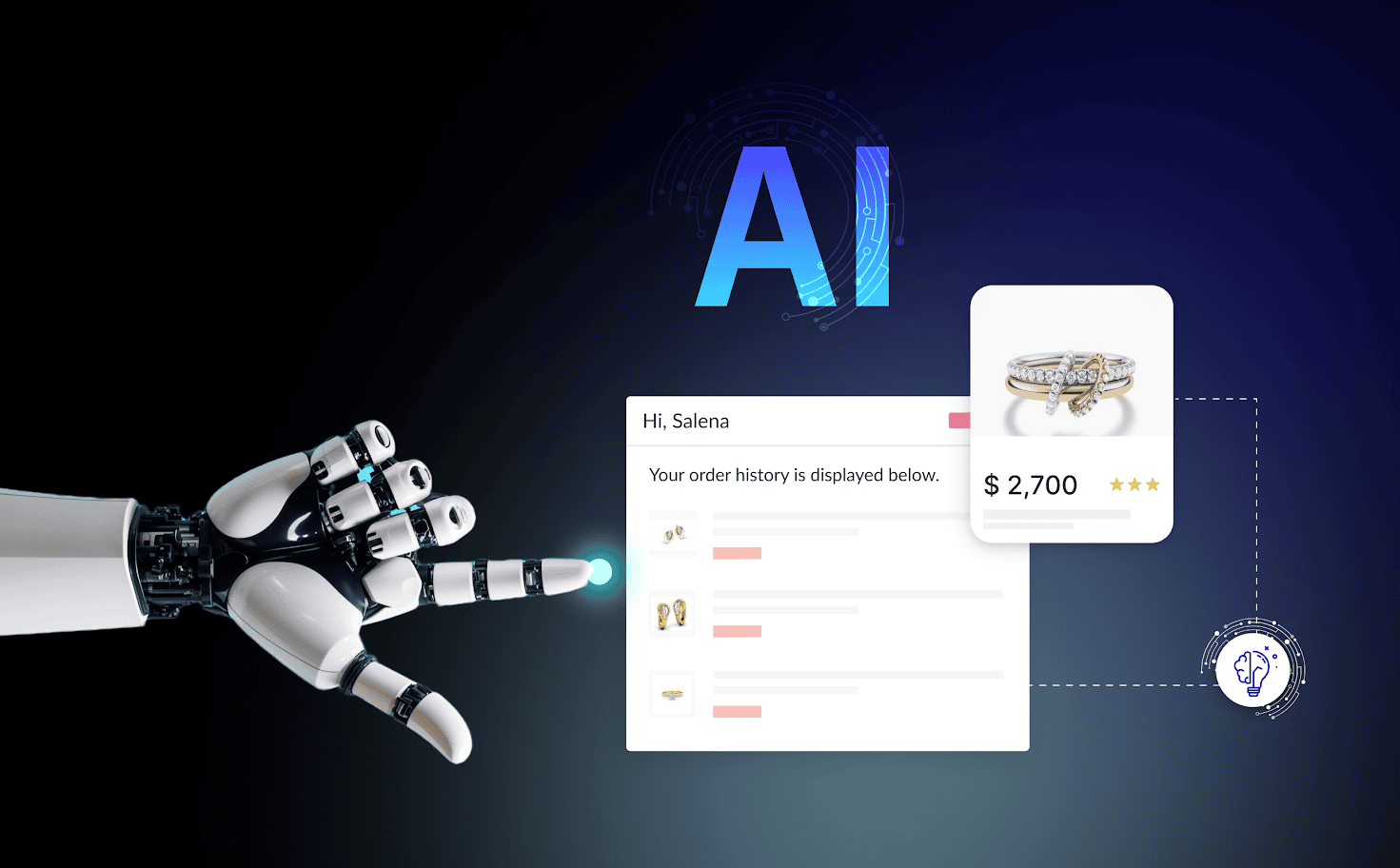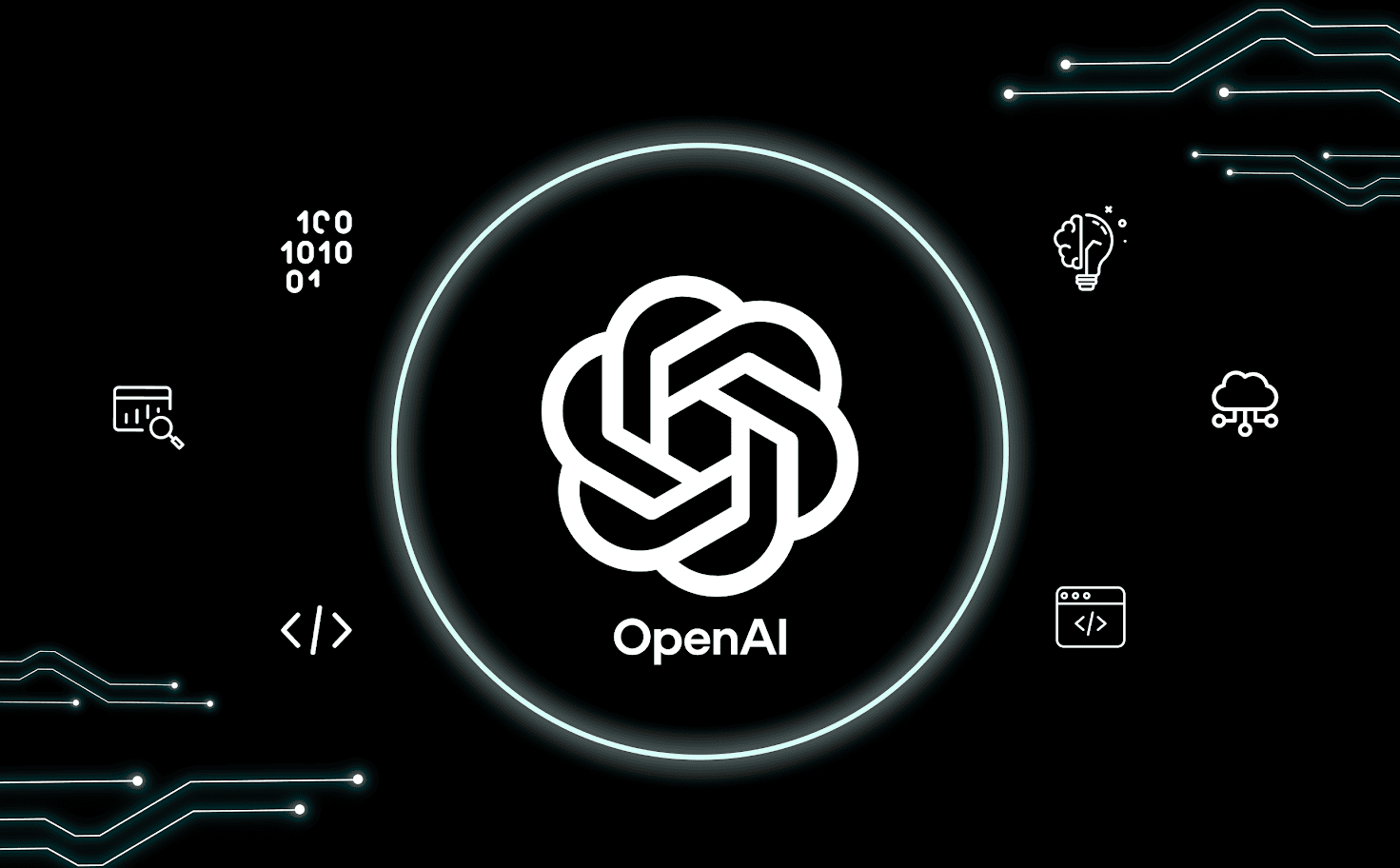Introduction
In this article, I’ll demonstrate the ease of crafting email templates that appear fantastic on all types of screens.
When building email templates, it’s imperative to use inline CSS rather than external stylesheets. Your email will render properly on all email clients thanks to inline CSS.
Because most consumers read emails on mobile devices, employ a mobile-first approach when creating your email template. Make sure your email template responds to different screen widths by using responsive design techniques like fluid layouts, scalable images, and media queries, and optimize your photographs to cut down on file size and hasten the loading of your website.