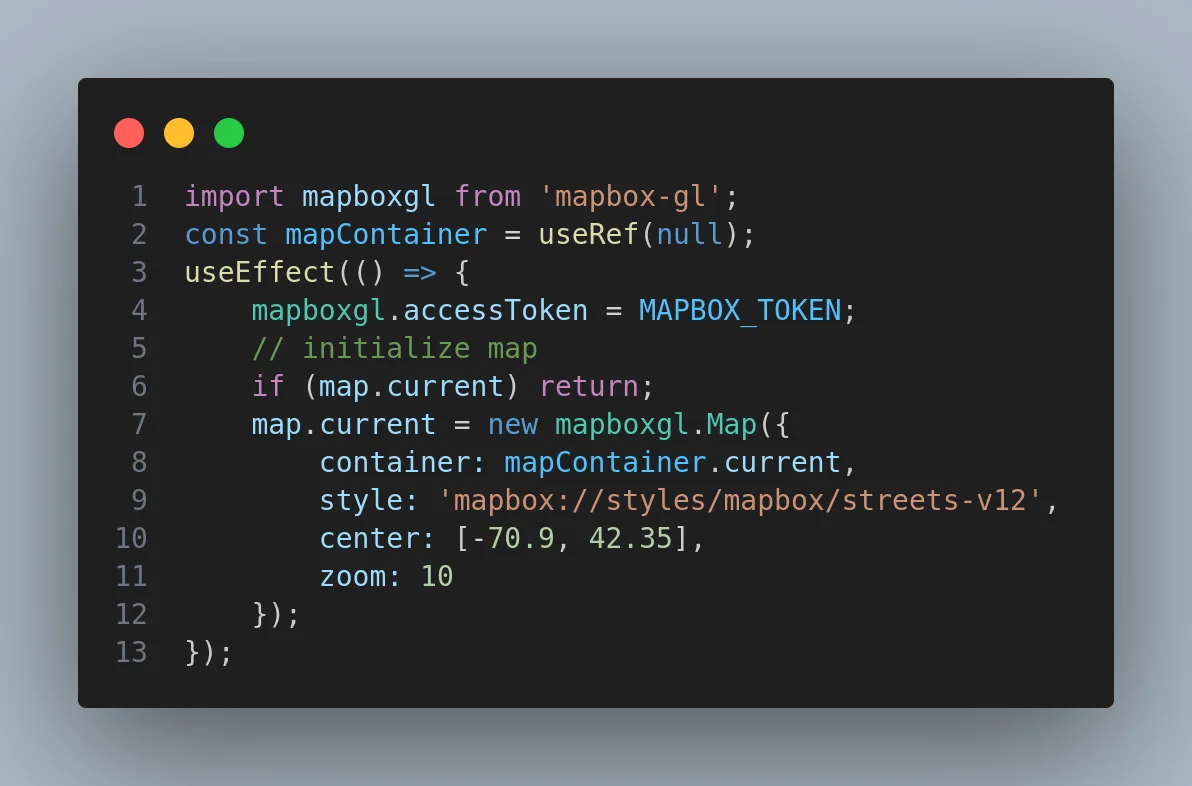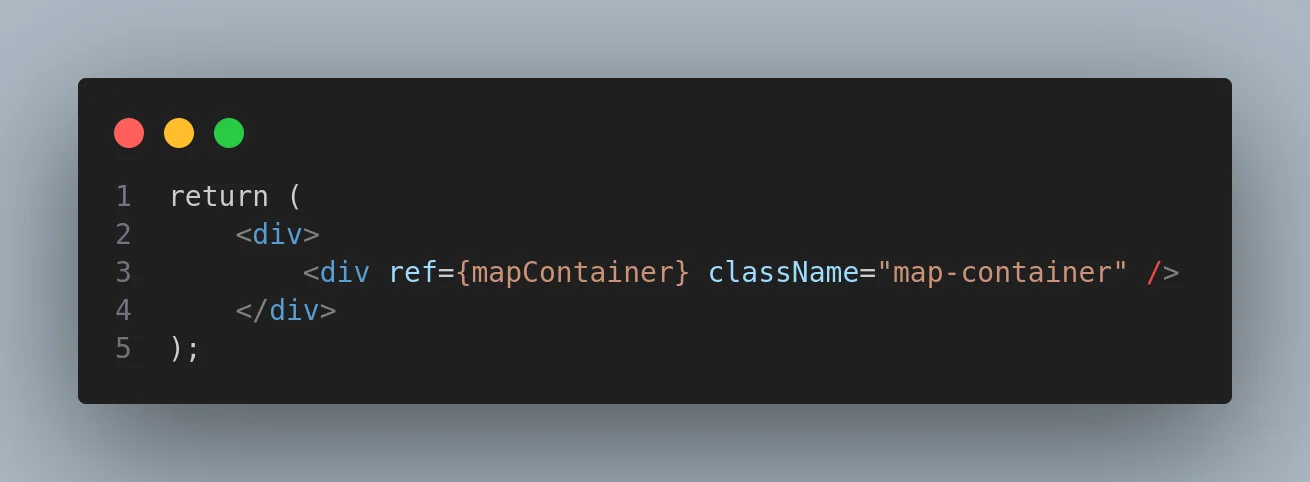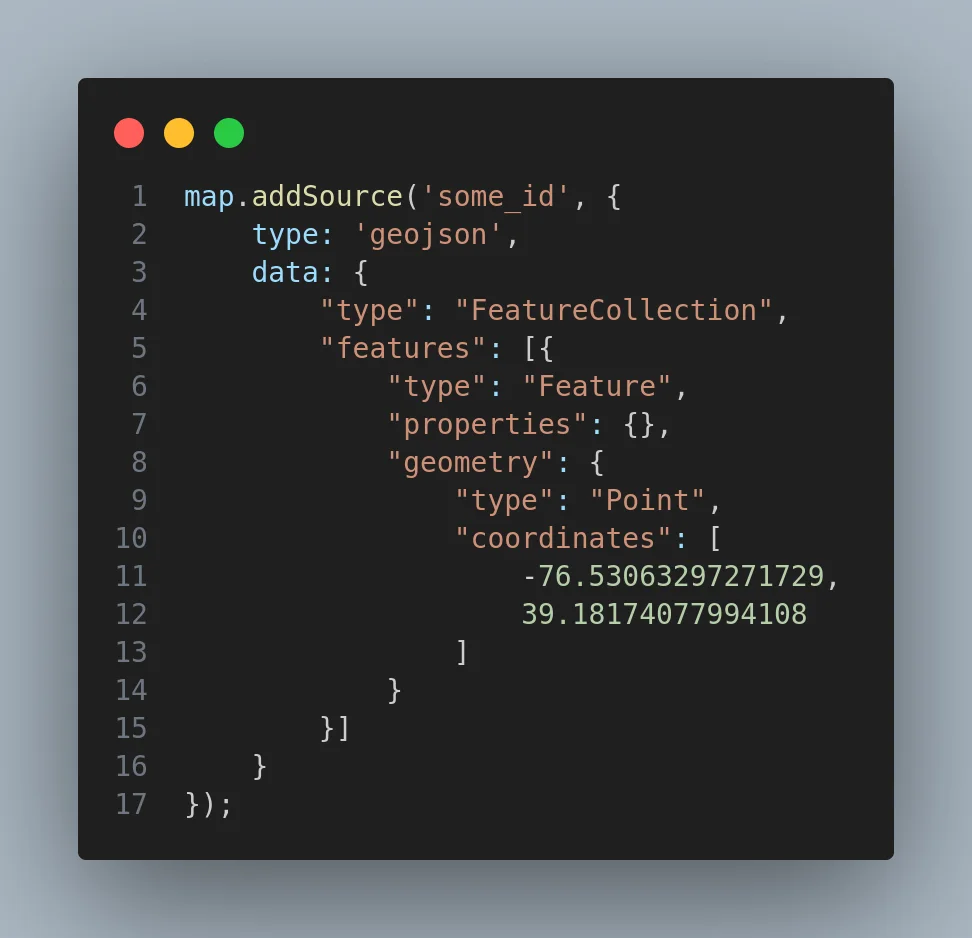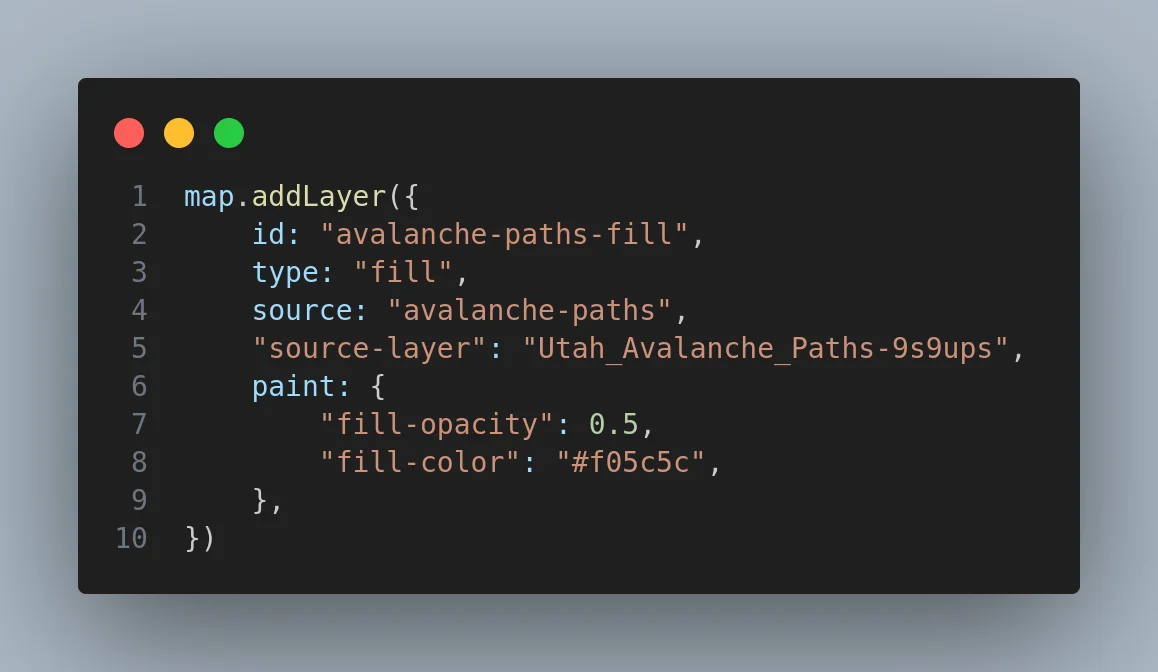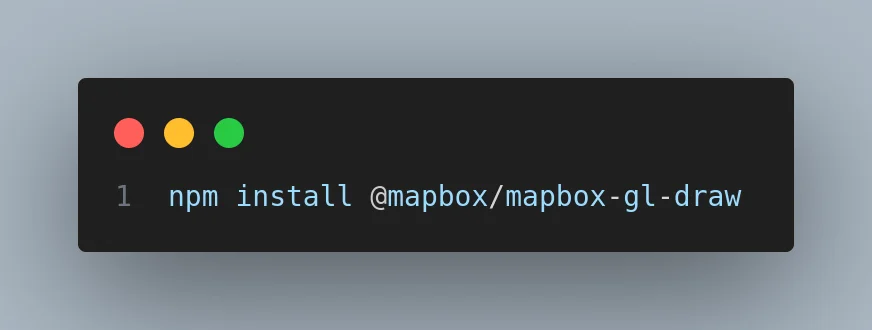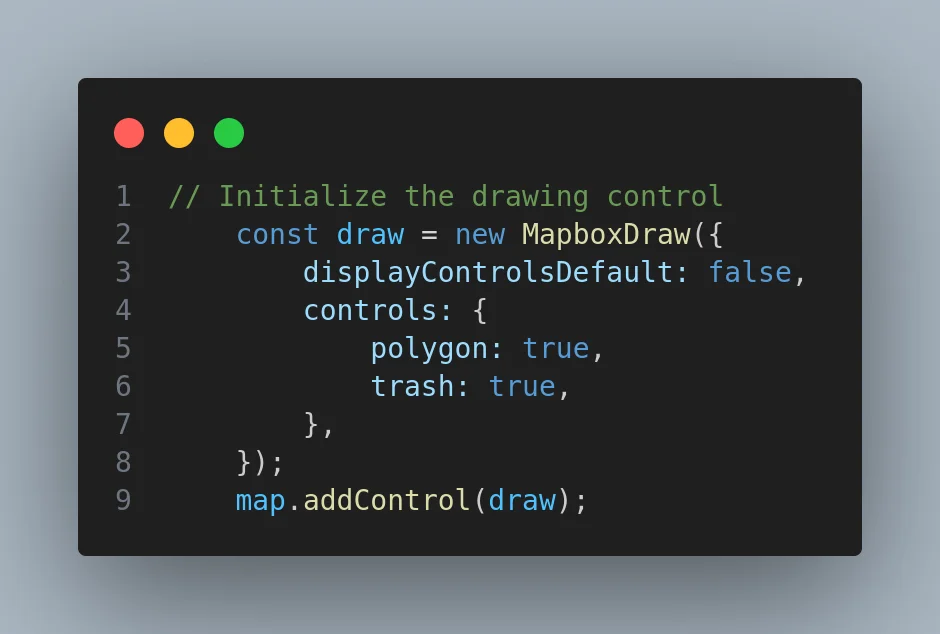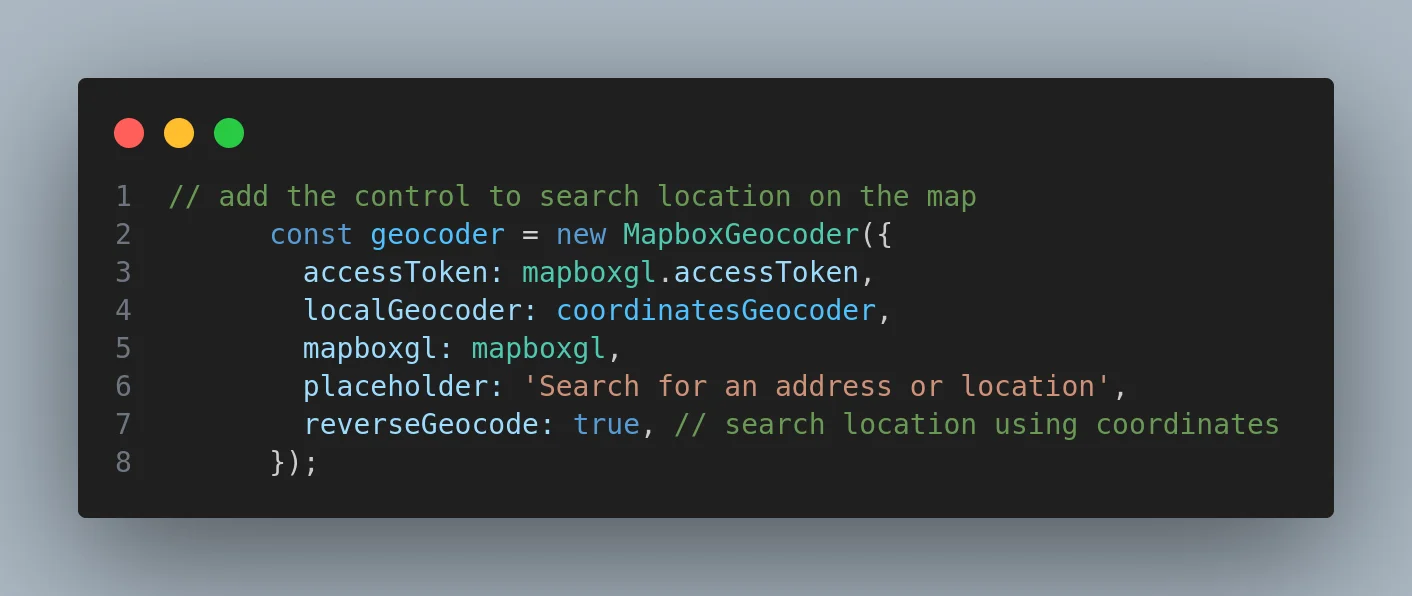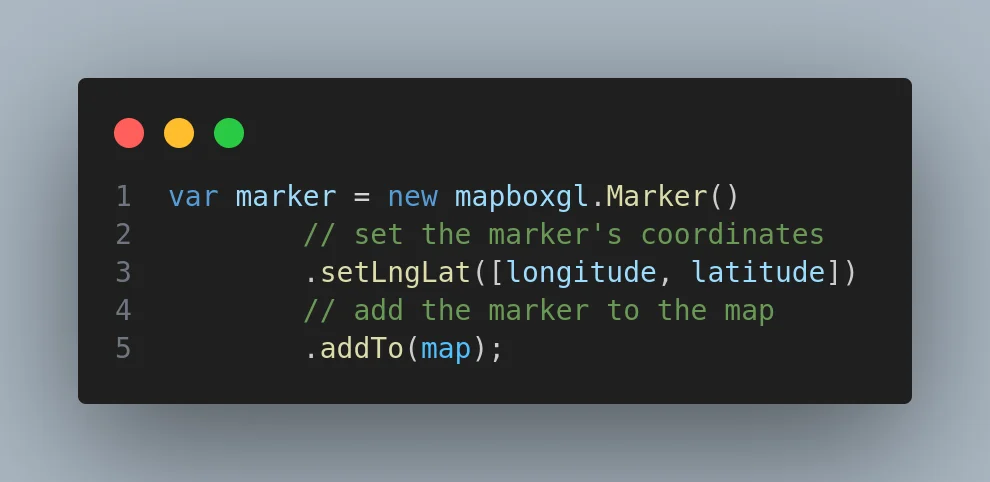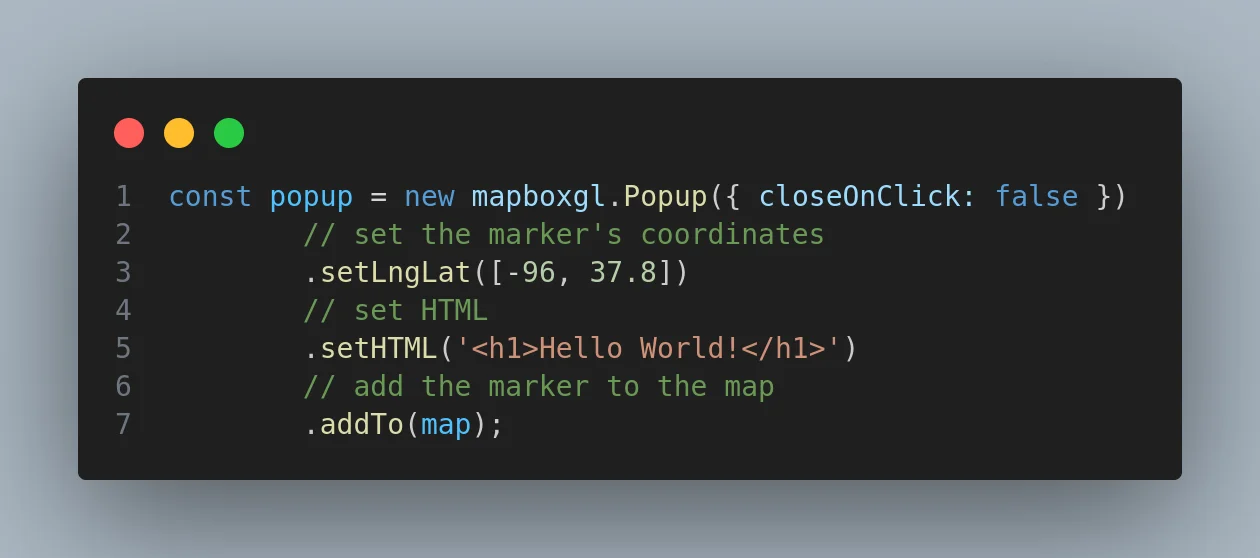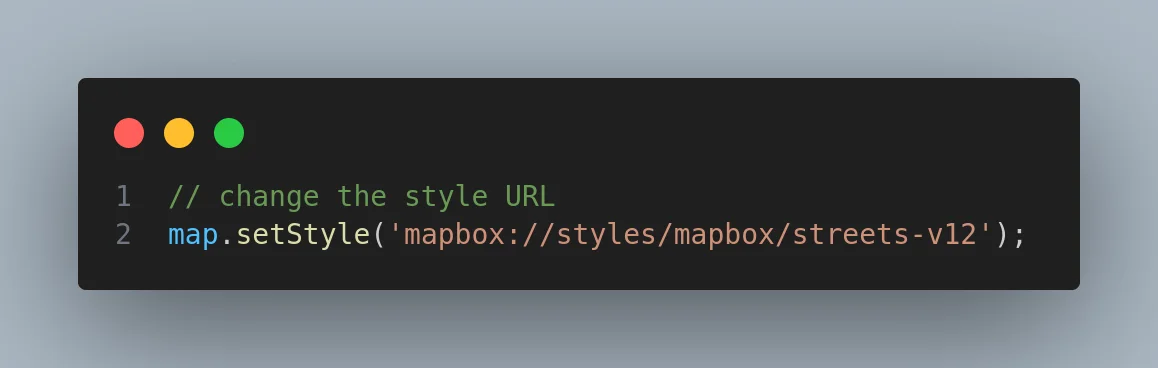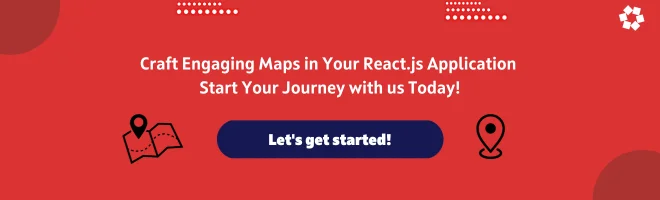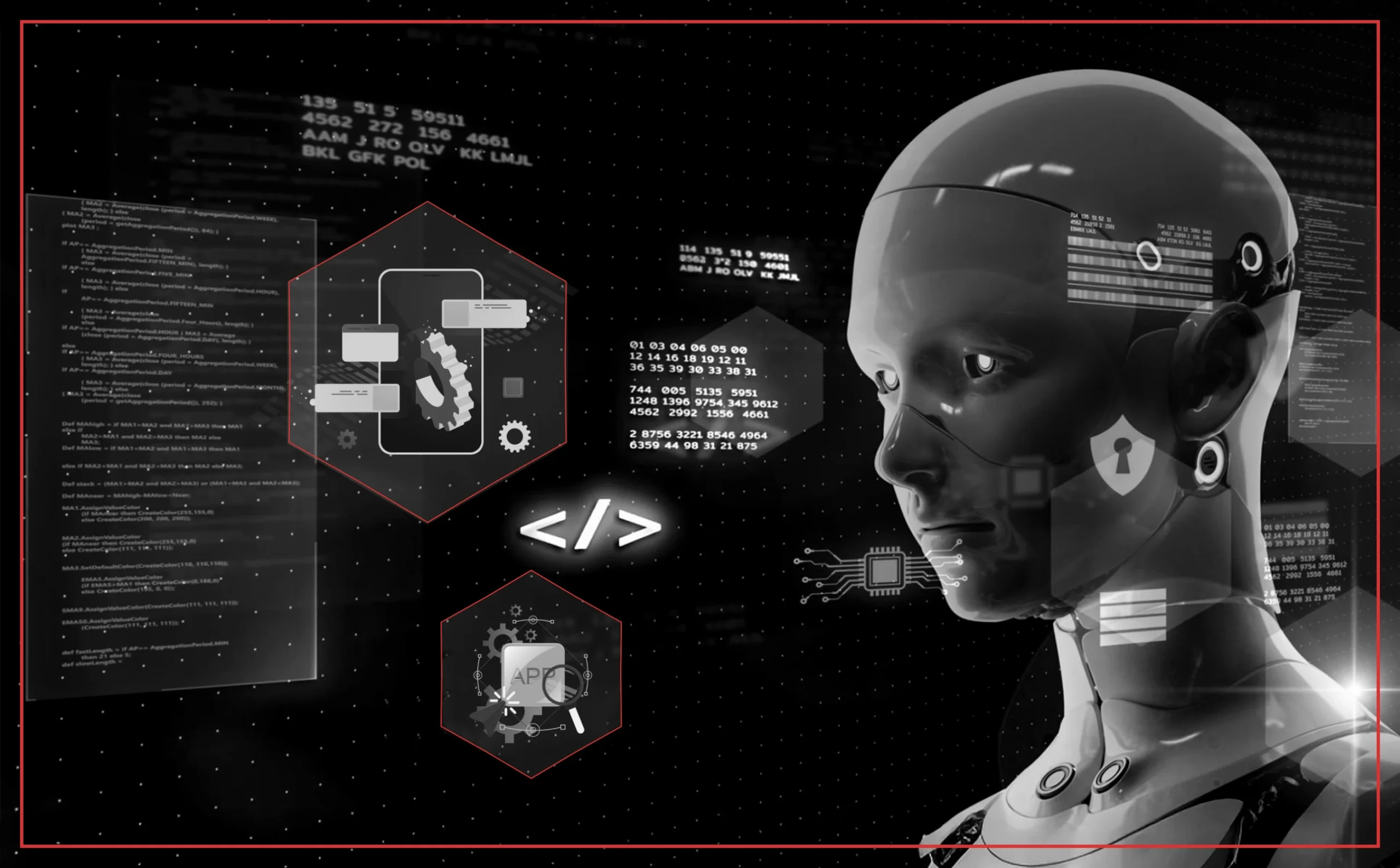Introduction
Welcome, adventurous souls and curious minds, to the delightful world of Mapbox. Mapbox is a powerful mapping platform that enables developers to create interactive and visually appealing maps for web and mobile applications. Two fundamental concepts in Mapbox are layers and sources, which form the building blocks of map design and data integration. In this blog post, we will delve into the world of location-based services and discuss how we can incorporate multiple features like drawing on maps, how layers and sources work, how to add markers and popups, searching for a place using its name or coordinates, zooming in/out, switching between different views, and more. Let’s dive in!