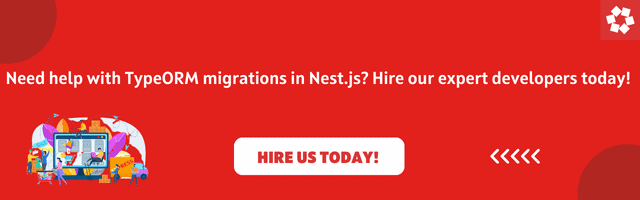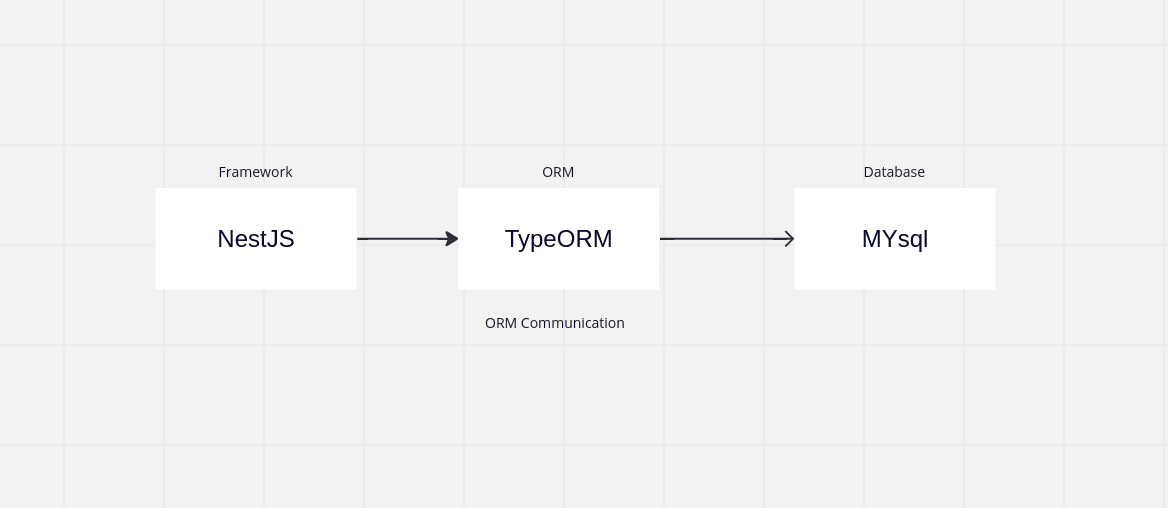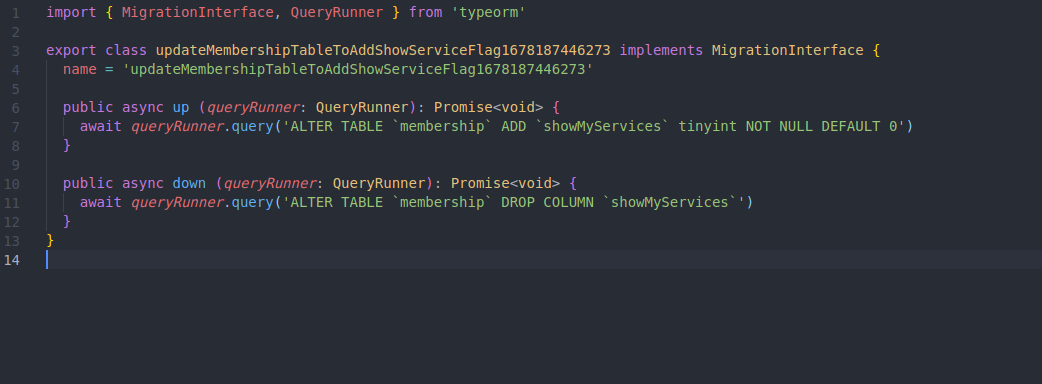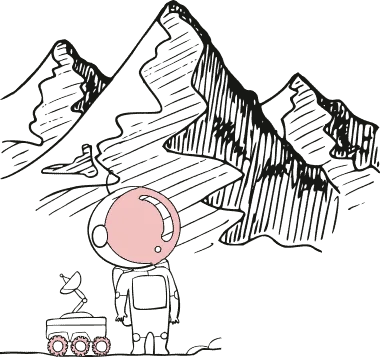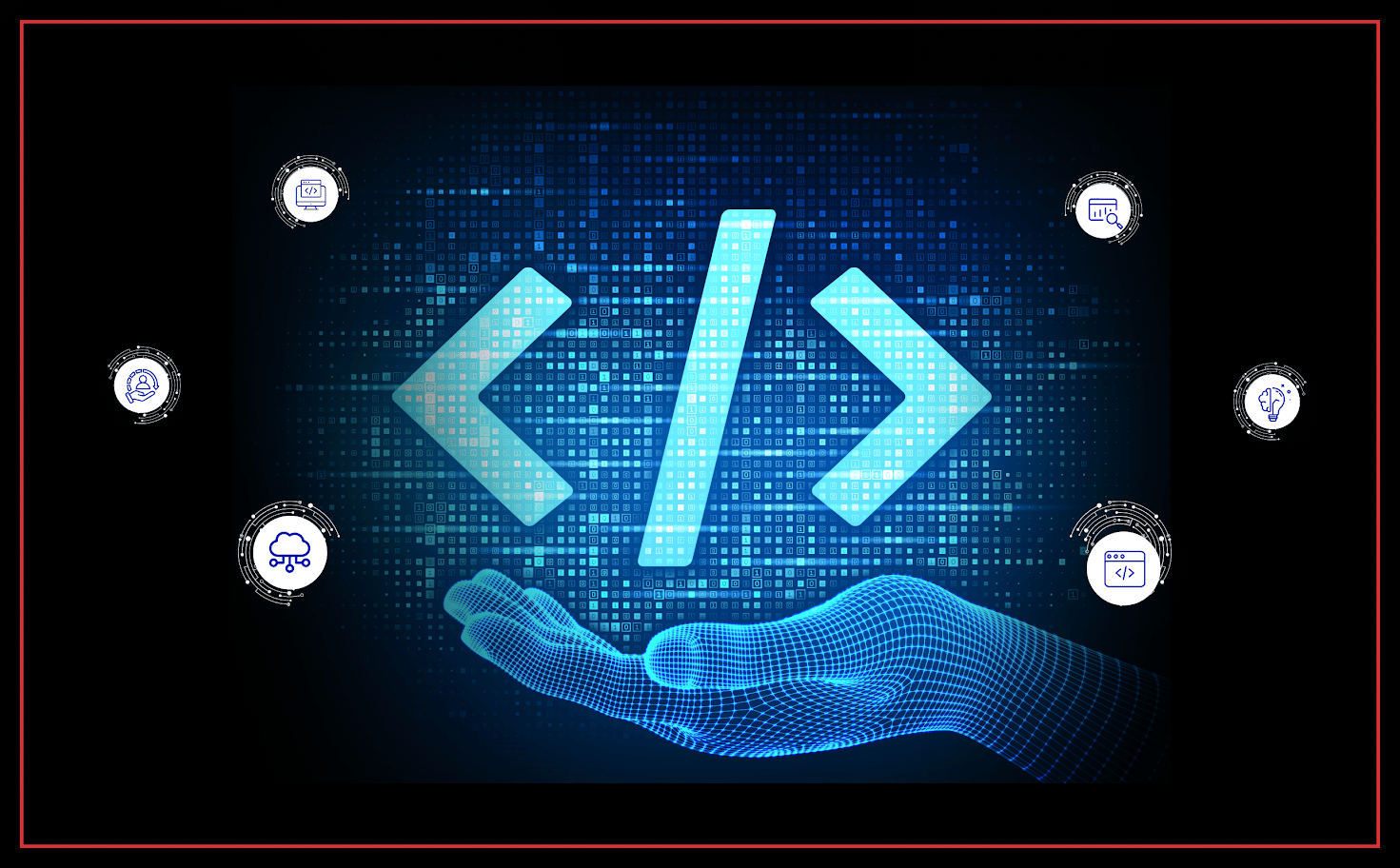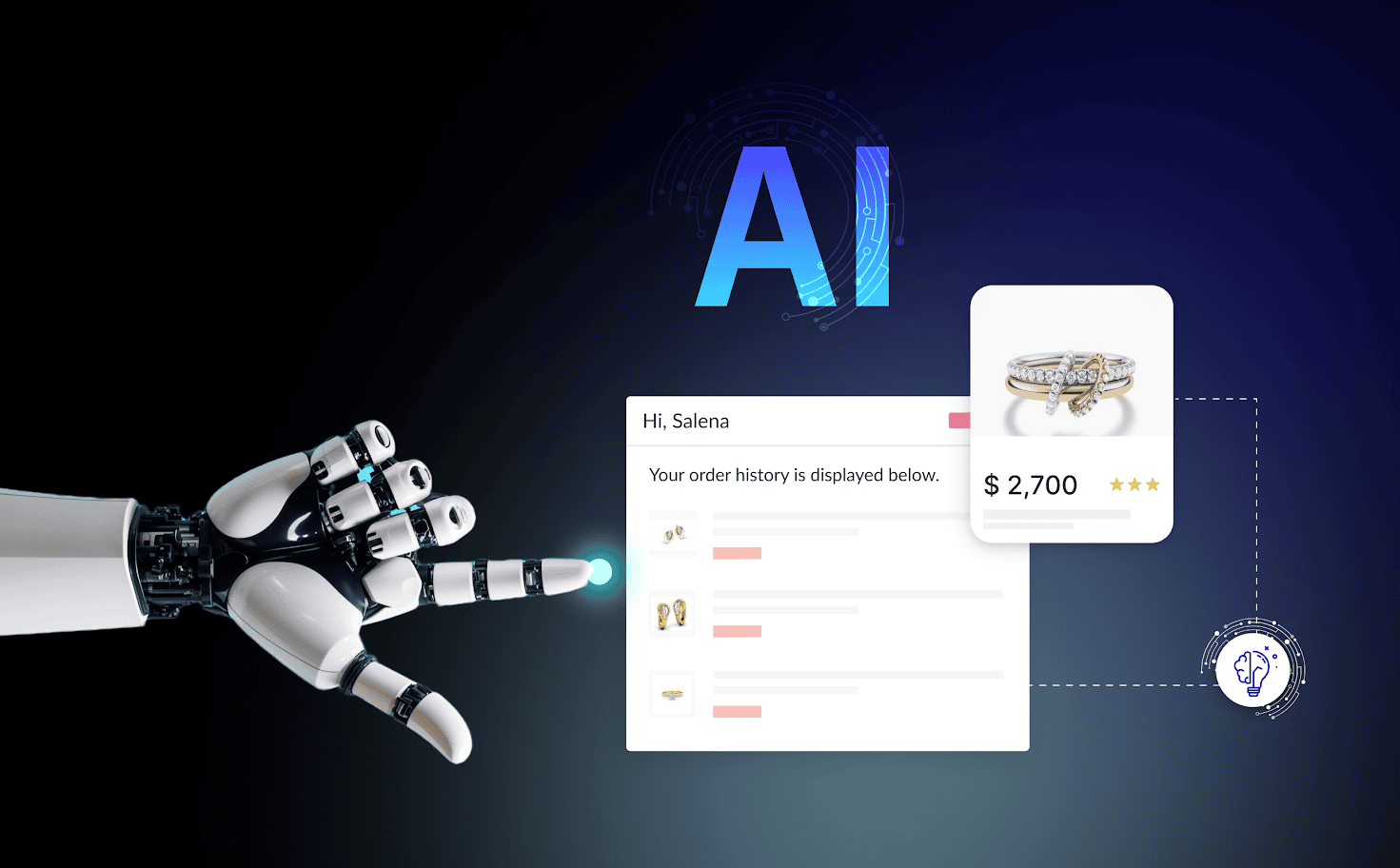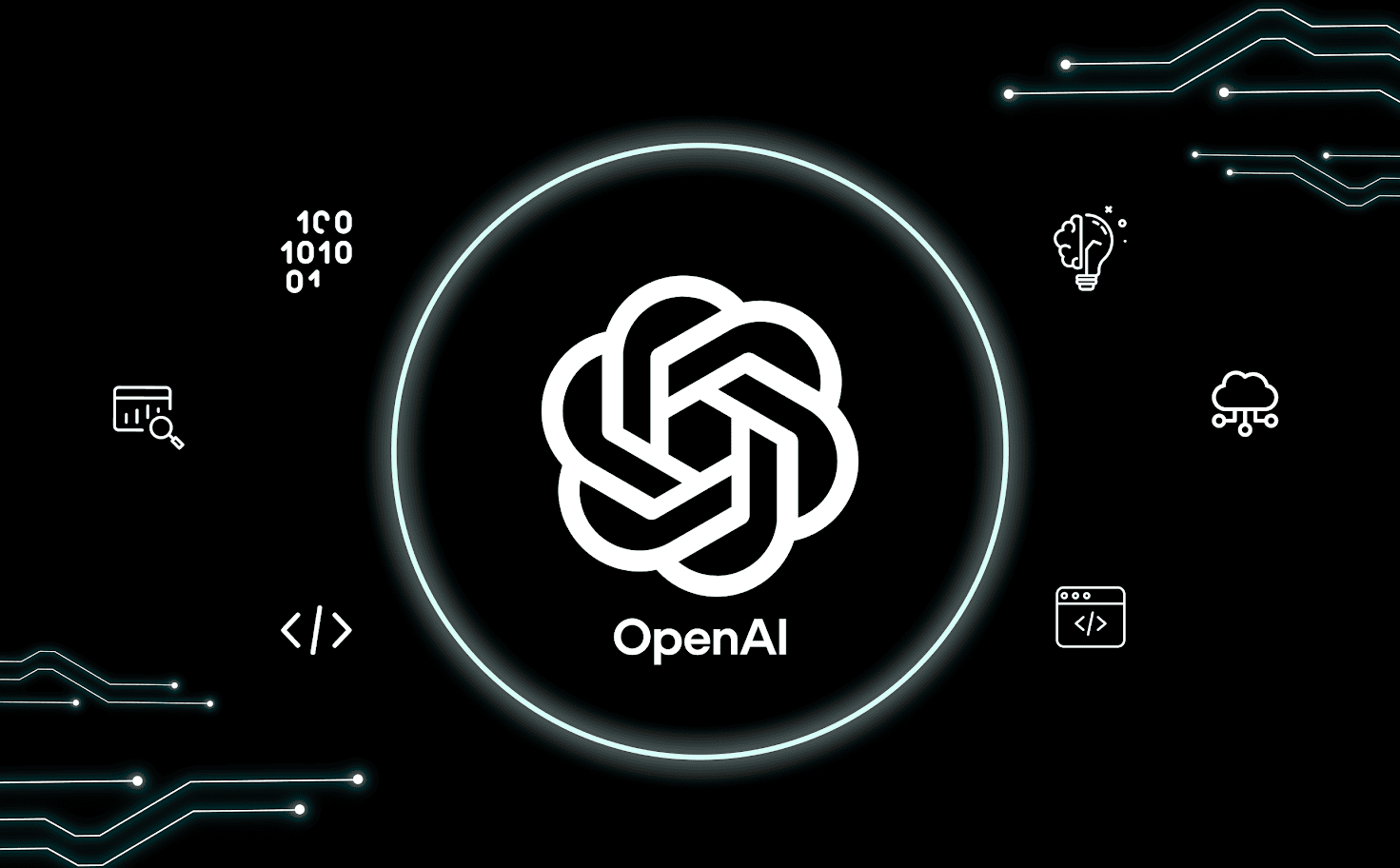Introduction
TypeORM is a popular Object-Relational Mapping (ORM) library for TypeScript and JavaScript that allows web developers to work with databases using object-oriented programming. It simplifies the communication between the application and the database by abstracting the database interactions and representing them in a more developer-friendly manner.
Nest.js is a progressive Node.js framework for building scalable and efficient server-side applications. It provides a powerful foundation for building server-side applications using TypeScript, and it seamlessly integrates with various libraries and tools, including TypeORM.